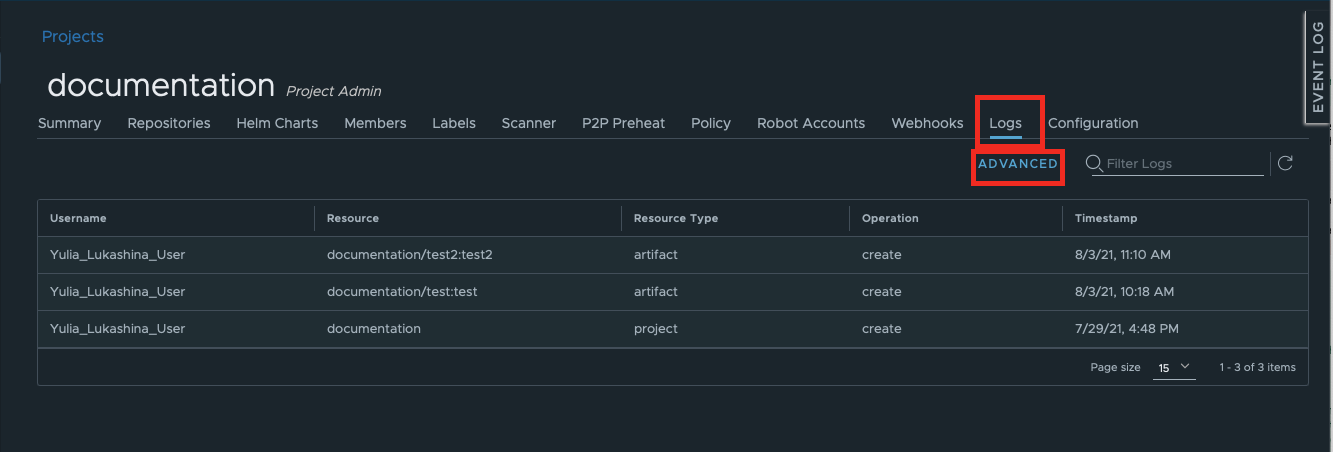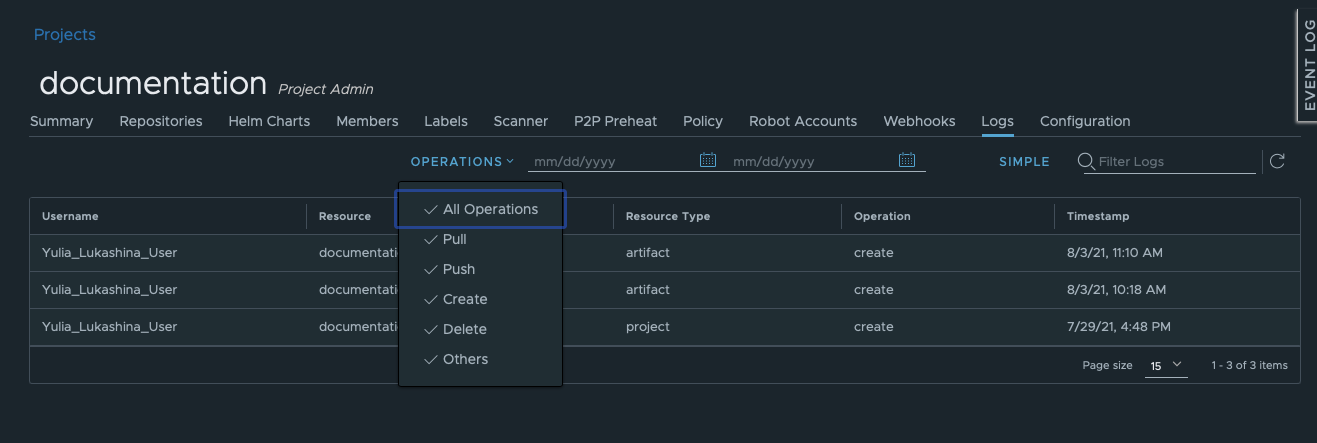Logs track everything that happens in your system. You can access logs from different places in the GUI.
You will see this side bar on the right from everywhere in Container Registry. Hover over the EVENT LOG tab to exapnd it.
Event log includes high-level events, for instance, adding or deleting a new user to the system:
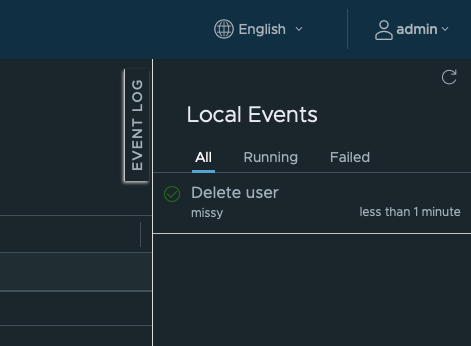
In some cases, project-related events will be also displayed in this section. Local events are shown in groups:
Events that happen within certain projects can be found in the Logs section of the Navigation pane on the left.
Each log entry includes the following information:
You can type your search string and use a dropdown filter to narrow the search down to:

In addition to the Logs section and Event Log, you can dig into log data generated for particular projects. For this, go to the Logs tab inside the project.
Each project log entry includes the following information:
Here, you can filter your logs by:
For the last two filters to appear, use Advanced filer mode.