Repositories can be described as folders within one project. If a project is a storage for images involved in the same application, the repositories can be a method to sort these images depending on the application feature, stage in the development life cycle, or any other factor.
Inside every project, you will see the list of all its repositories. Similarly to filtering and searching through projects, you can use a search field to find a repository by its name:
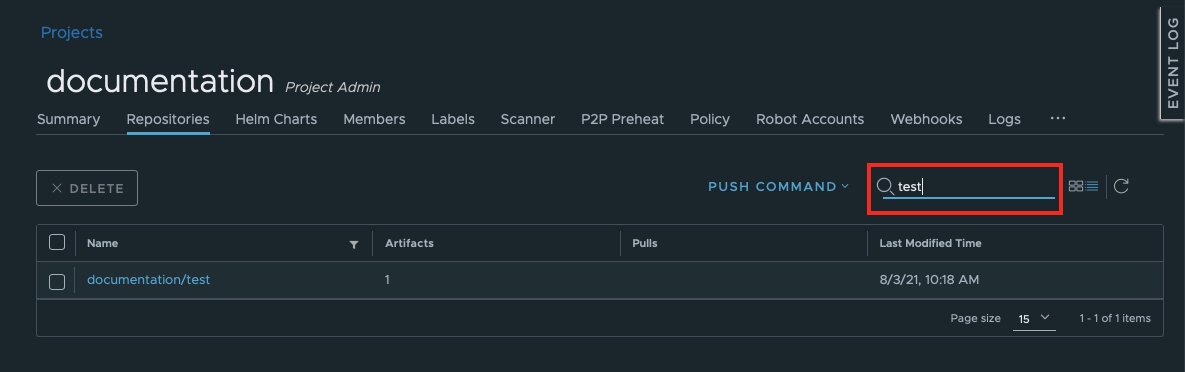
New repositories can only be created using the command line tool. When you tag an image before pushing it into your project on Container Registry, the first part of the tag is the repository:
docker tag hello-world your-subdomain.container-registry.com/library/repository:tag
Read more about tagging and pushing images in this tutorial.
When you push an image to a new repository and have the project page open in your browser at the same time, you need to refresh the view to see the newly created repository:
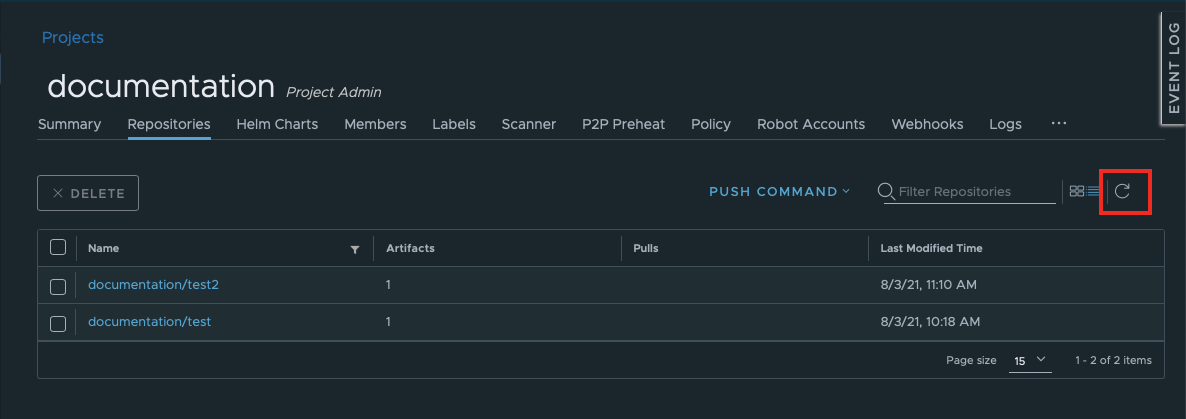
You can switch between the default list view and card view:
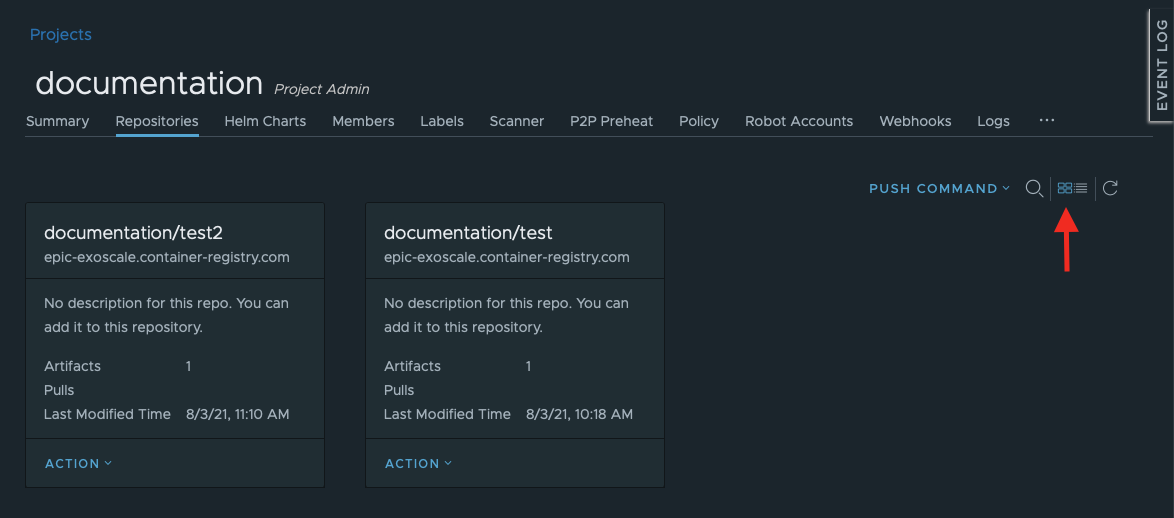
The view wil be resetted to the default list view every time you leave the project page.
Deleting a repository can only be done from the GUI.
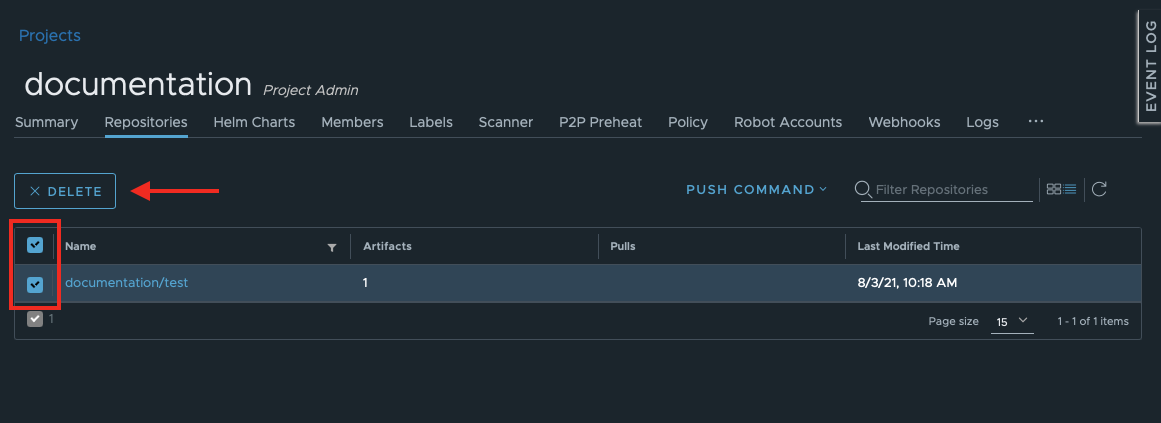
When you deleted a repository but then push the image tagged with it once again, the same repository will be created anew.
To be able to delete only certain repositories in bulks, you can first filter them and then use the checkbox to select all repositories in the result list.
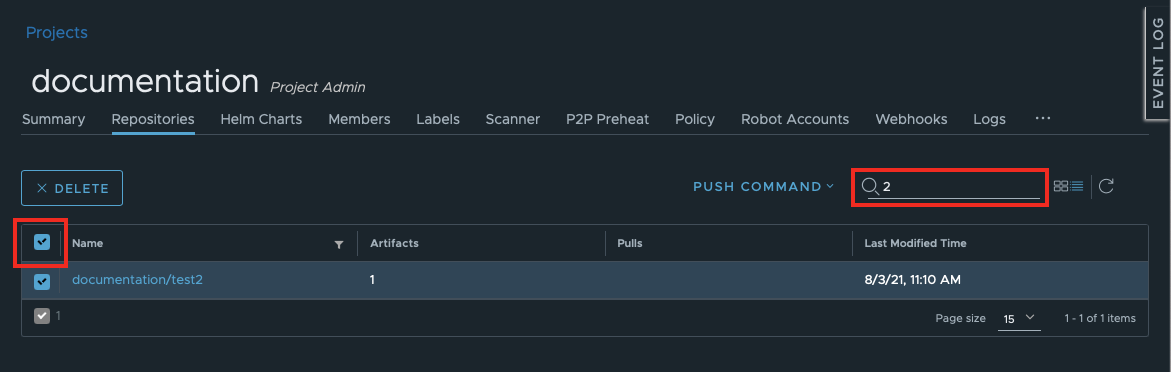
In the card view, the Delete button is hidden under Actions:
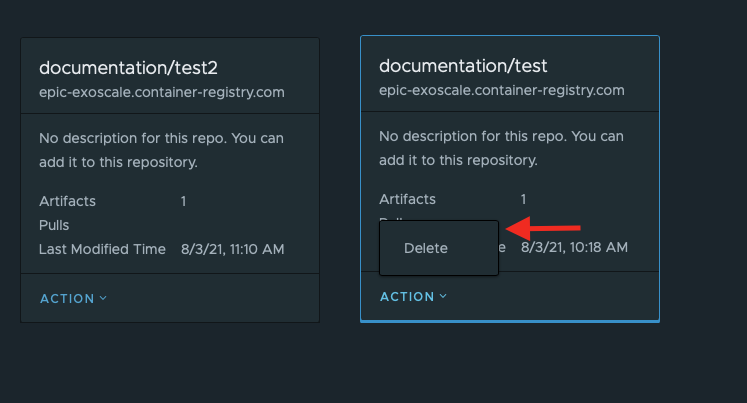
Inside the project, you will find push command templates that help you to tag and push images, Helm charts and other artifacts.
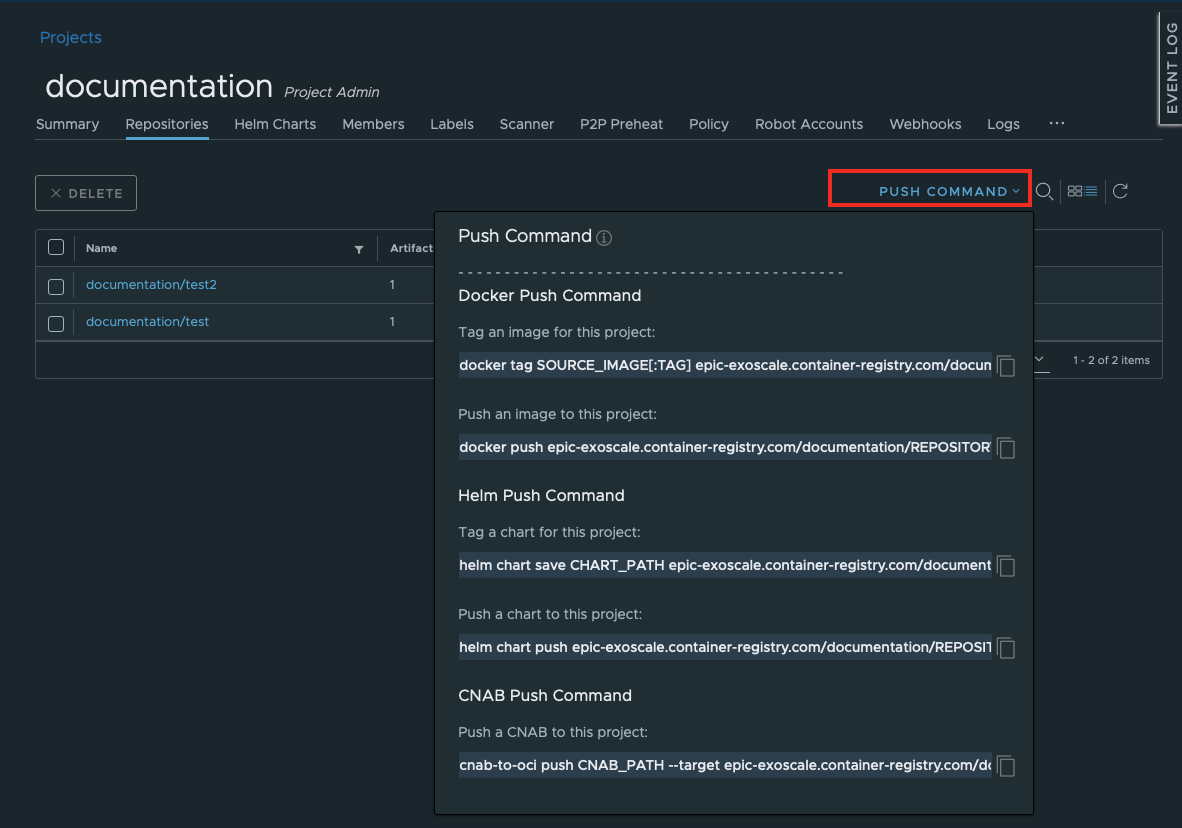
Inside the repository, you can see a list of different artifacts – images, OCI indexes, and helm charts – and some general information about them.
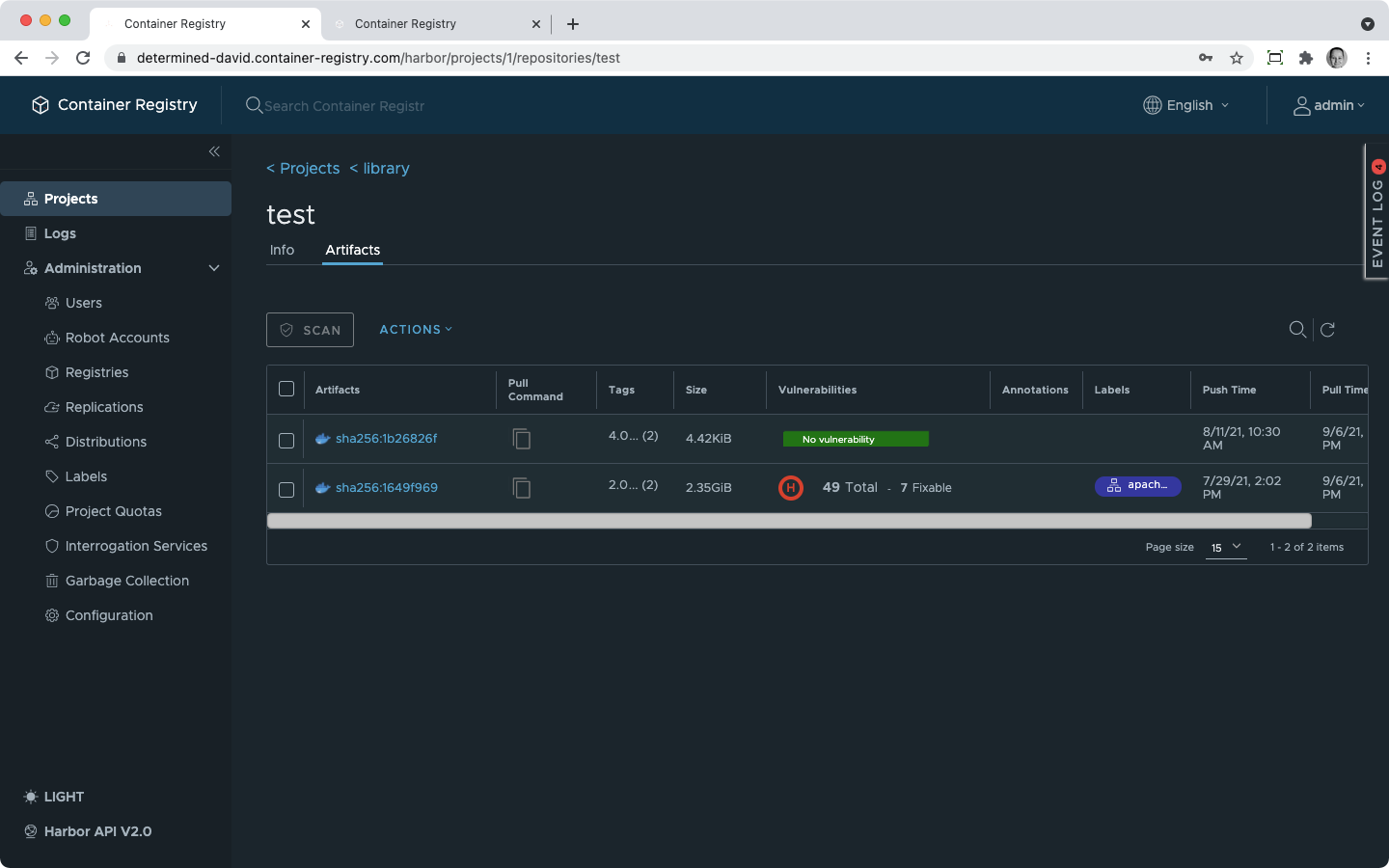
You can provide your repository with a description in plain text or Markdown format. Inside the repository, go to the Info section:
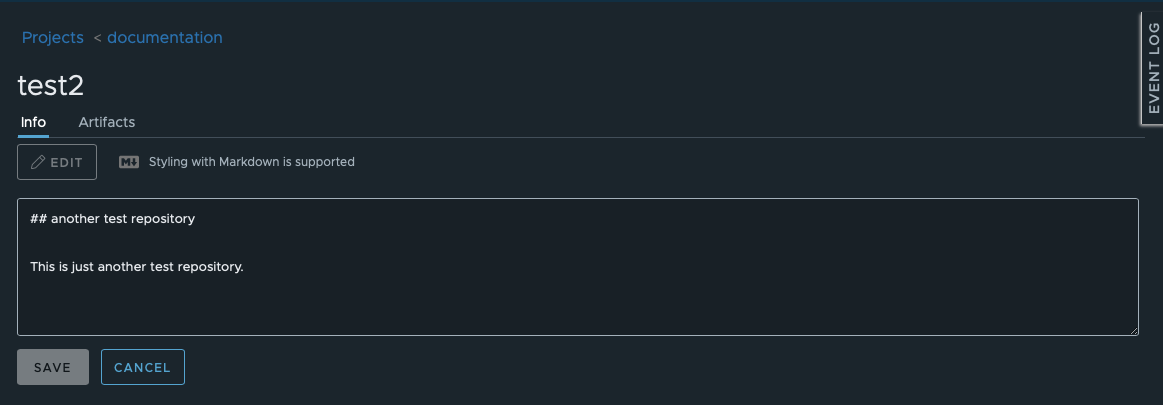
The Markdown format will create a well structured description of your repository.
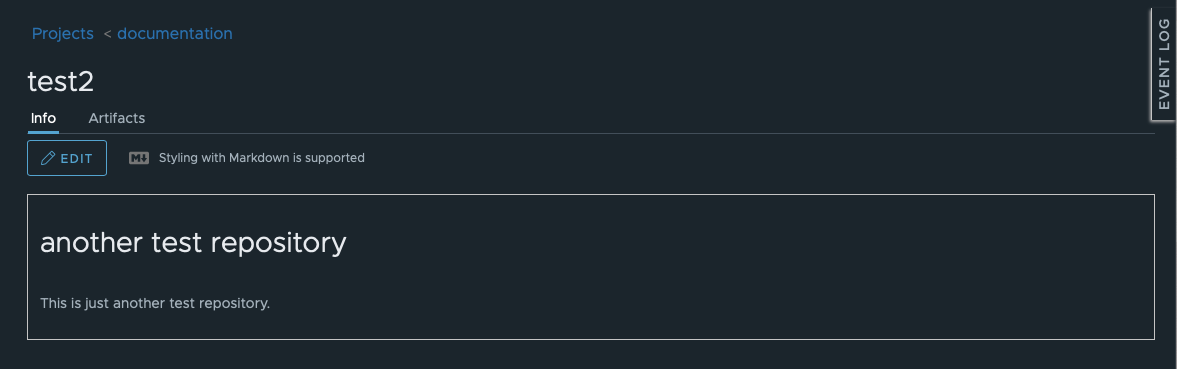
Refer to this guide to learn about managing artifacts (images, Helm charts, and tags) in your repository.