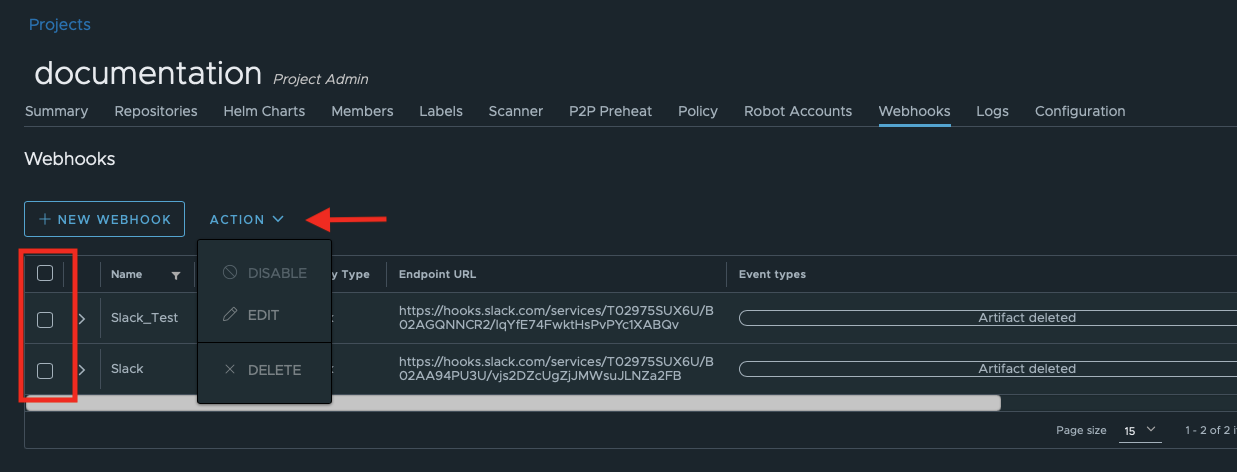Webhooks are API push notifications sent in the form of HTTP or HHTPS POST requests. They pro-actively deliver messages to other applications when some event occurs inside their own application.
They can inform or trigger further events in the destination application. For instance, you can directly deploy an application upon the image push. This allows you to automate your deployments.
In Container Registry, you can add either an HTTP or Slack-based HTTPS URL that will be used for receiving the messages by the target application.
You have a choice between the following events that can initiate a push message:
All incoming messages (payloads) will be in JSON format. Below is an example from the push artifact event message:
{
"type": "PUSH_ARTIFACT",
"occur_at": 1586922308,
"operator": "username",
"event_data":{
"resources": [
{
"digest": "sha256:1b26826f602946860c279fce658f31050cff2c596583af237d971f4629b57792",
"tag": "5.0",
"resource_url": "epic-exoscale.container-registry.com/documentation/test_slack:5.0"
}
],
"repository": {
"date_created": 1628167510,
"name": "test_slack",
"namespace": "documentation",
"repo_full_name": "documentation/test_slack",
"repo_type": "private"
}
}
}
Webhooks must be enabled on the instance level by your system administrator (super admin). The instructions are available here.
You must be a project administrator to add webhooks to the project.
You need an endpoint URL that is able to receive HTTP/HTTPS POST requests.
Configure a webhook listener on a server that will receive messages and perform further actions if their content requires so.
You can configure Slack, a popular team messenger, to receive notifications from your project. For this, you need:
For the last step, there are two methods to implement it:

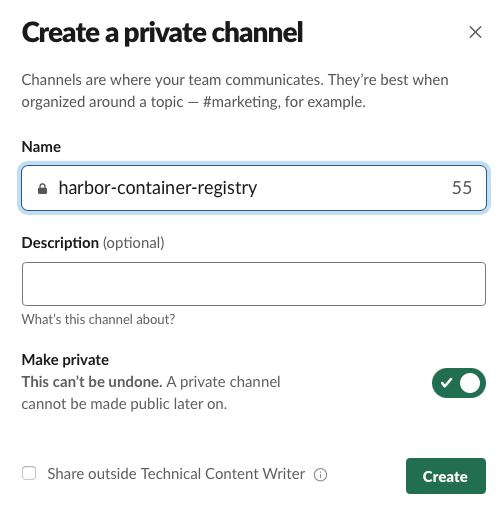
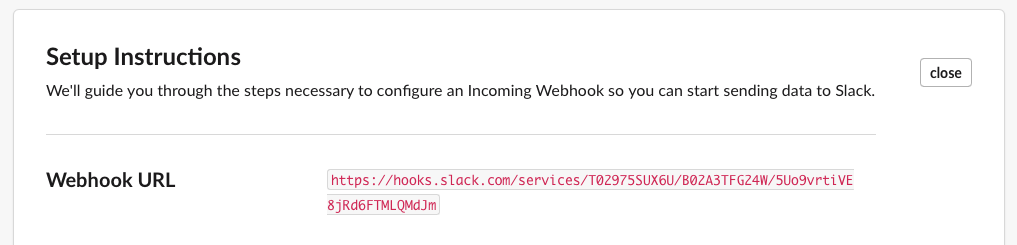
After you add your webhook in the Container Registry GUI, you will start receiving Slack notifications that look like this:
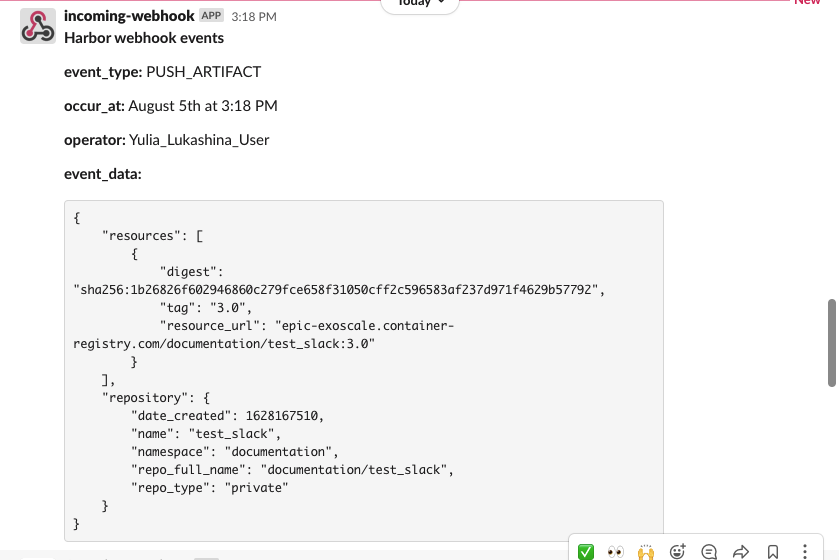
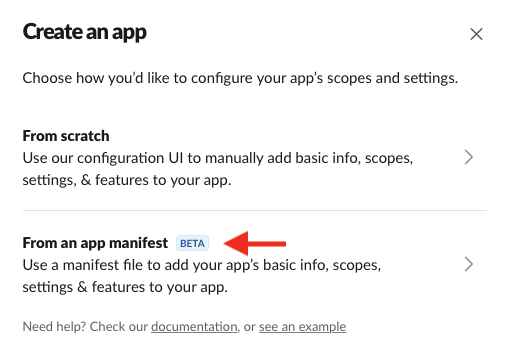
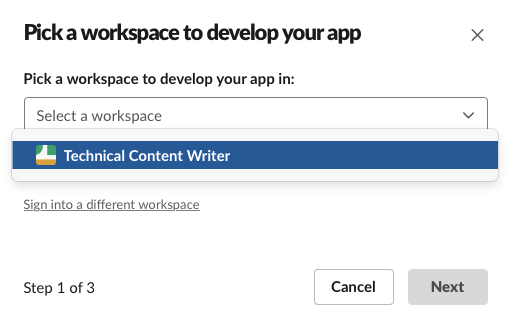
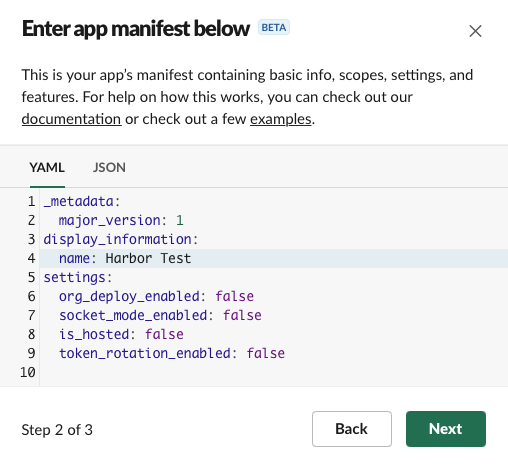
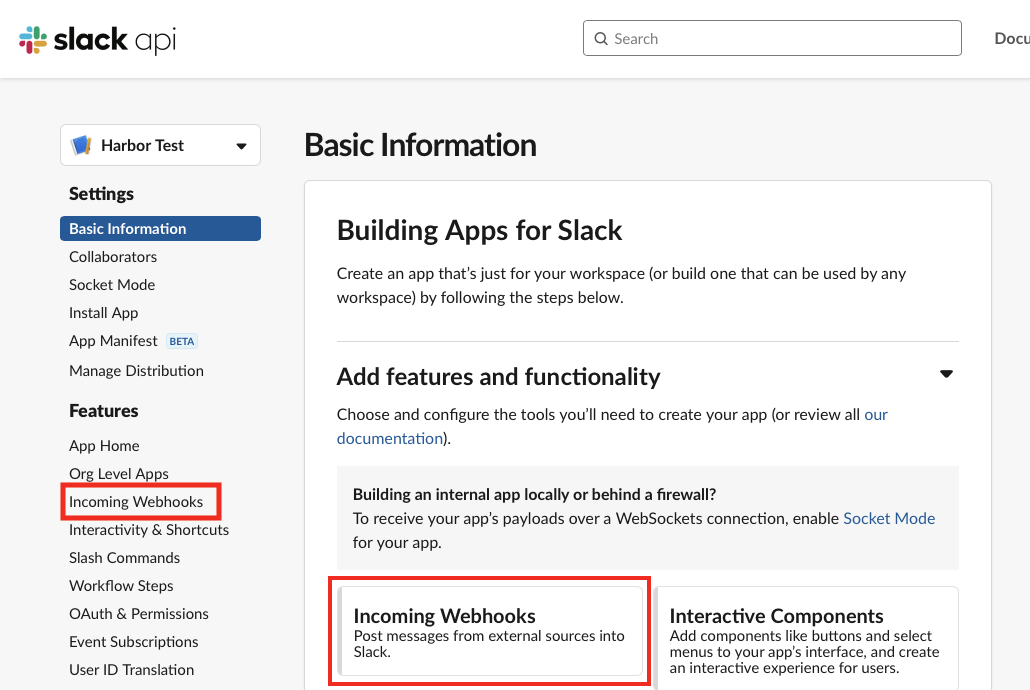
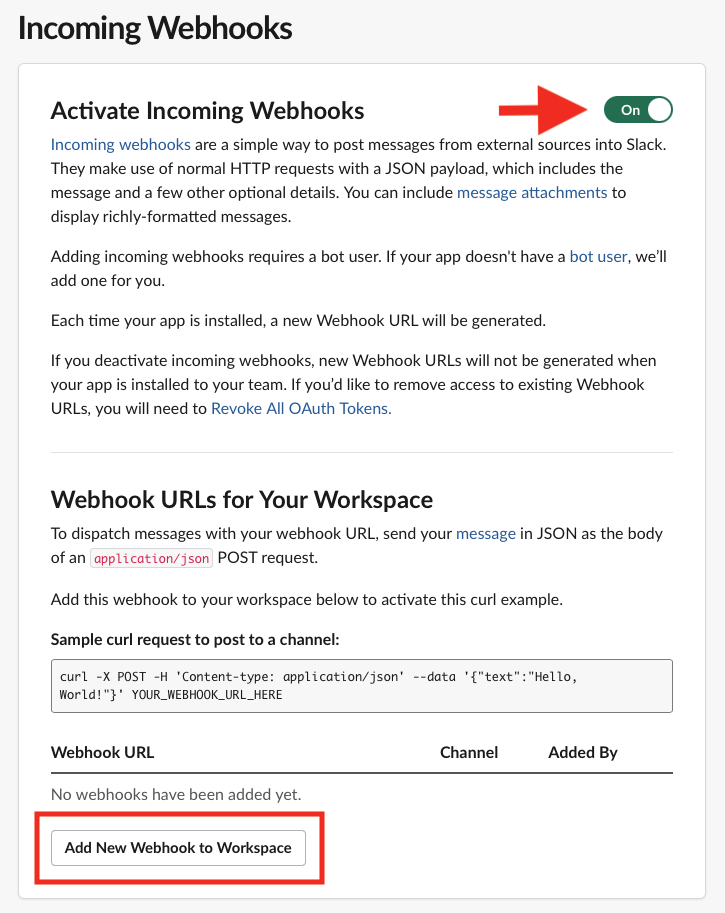
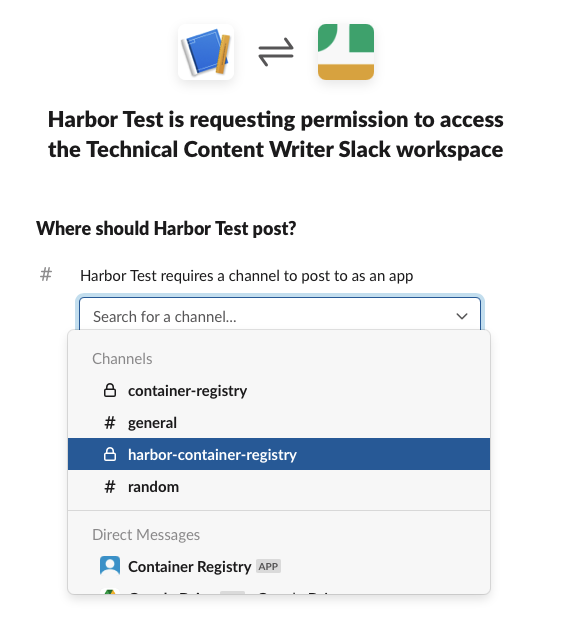
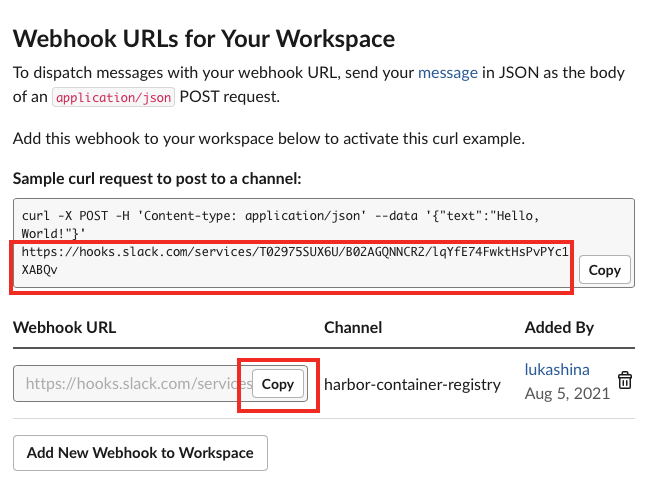
Your new app will be visible among your Slack apps:
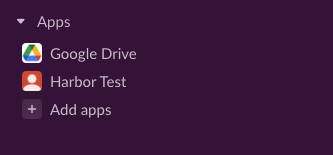
After you add your webhook in the Container Registry GUI, you will start receiving Slack notifications that look like this:
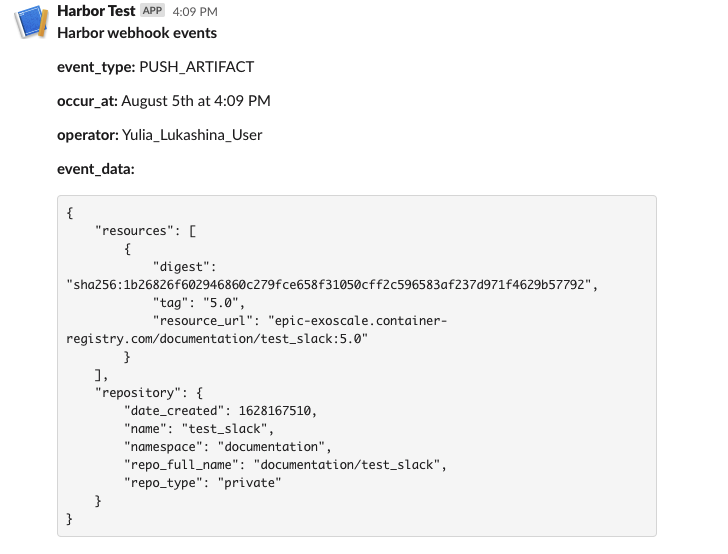
The table contains the details about available webhook triggers and what they do.
| Event | Webhook Event Type | Contents of Notification |
|---|---|---|
| Push artifact to registry | PUSH_ARTIFACT | Repository namespace name, repository name, resource URL, tags, manifest digest, artifact name, push time timestamp, username of user who pushed artifact |
| Pull artifact from registry | PULL_ARTIFACT | Repository namespace name, repository name, manifest digest, artifact name, pull time timestamp, username of user who pulled artifact |
| Delete artifact from registry | DELETE_ARTIFACT | Repository namespace name, repository name, manifest digest, artifact name, artifact size, delete time timestamp, username of user who deleted image |
| Upload Helm chart to chartMuseum | UPLOAD_CHART | Repository name, chart name, chart type, chart version, chart size, tag, timestamp of push, username of user who uploaded chart |
| Download Helm chart from chartMuseum | DOWNLOAD_CHART | Repository name, chart name, chart type, chart version, chart size, tag, timestamp of push, username of user who pulled chart |
| Delete Helm chart from chartMuseum | DELETE_CHART | Repository name, chart name, chart type, chart version, chart size, tag, timestamp of delete, username of user who deleted chart |
| Image scan completed | SCANNING_COMPLETED | Repository namespace name, repository name, tag scanned, image name, number of critical issues, number of major issues, number of minor issues, last scan status, scan completion time timestamp, vulnerability information (CVE ID, description, link to CVE, criticality, URL for any fix), username of user who performed scan |
| Image scan failed | SCANNING_FAILED | Repository namespace name, repository name, tag scanned, image name, error that occurred, username of user who performed scan |
| Project quota exceeded | QUOTA_EXCEED | Repository namespace name, repository name, tags, manifest digest, artifact name, push time timestamp, username of user who pushed artifact |
| Project quota near threshold | QUOTA_WARNING | Repository namespace name, repository name, tags, manifest digest, artifact name, push time timestamp, username of user who pushed artifact |
| Artifact replication finished | REPLICATION | Repository namespace name, repository name, tags, manifest digest, artifact name, push time timestamp, username of user who triggered the replication |
You can use any combination of them or all triggers.
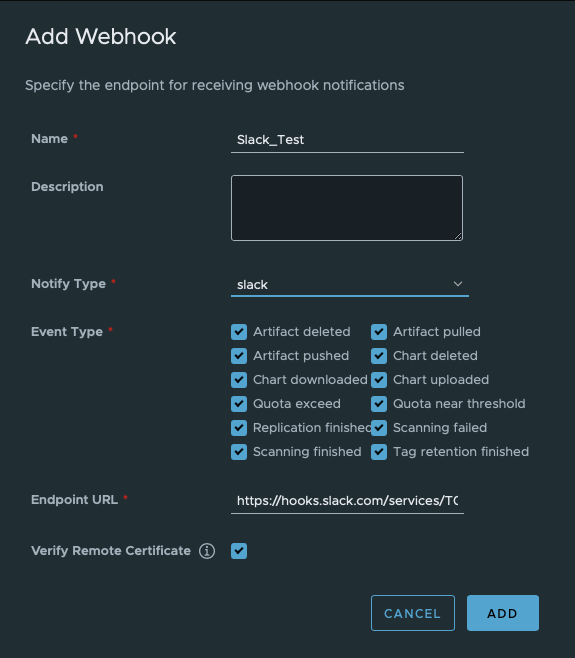
Select slack if you copied your endpoint/webhook URL from a Slack application, or select http if you use another application to receive push notifications;
Paste the endpoint URL;
Authorization: Bearer {{token}}
Select an option to verify remote certificates;
If you click on the arrow next to a webhook, you can open a detailed overview of the triggers and when they ran for the last time. You may need to flick through the triggers using the arrows in the bottom right corner.

You can delete webhooks manually or in bulks if you tick the checkboxes and click Delete under the Action menu.
You can disable/re-enable and edit webhooks one by one if you tick the checkboxes and click Disable/Enable or Edit under the Action menu.