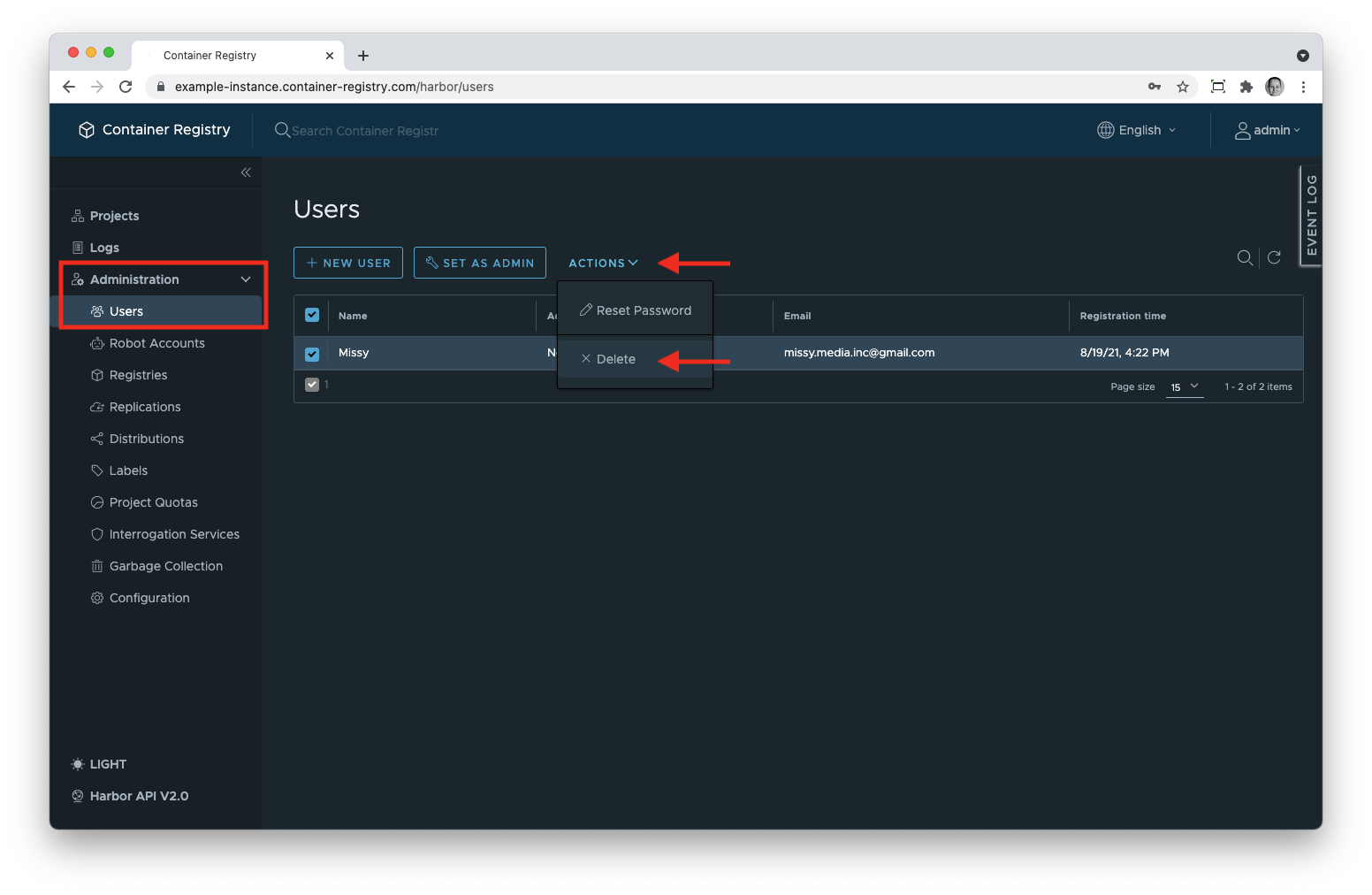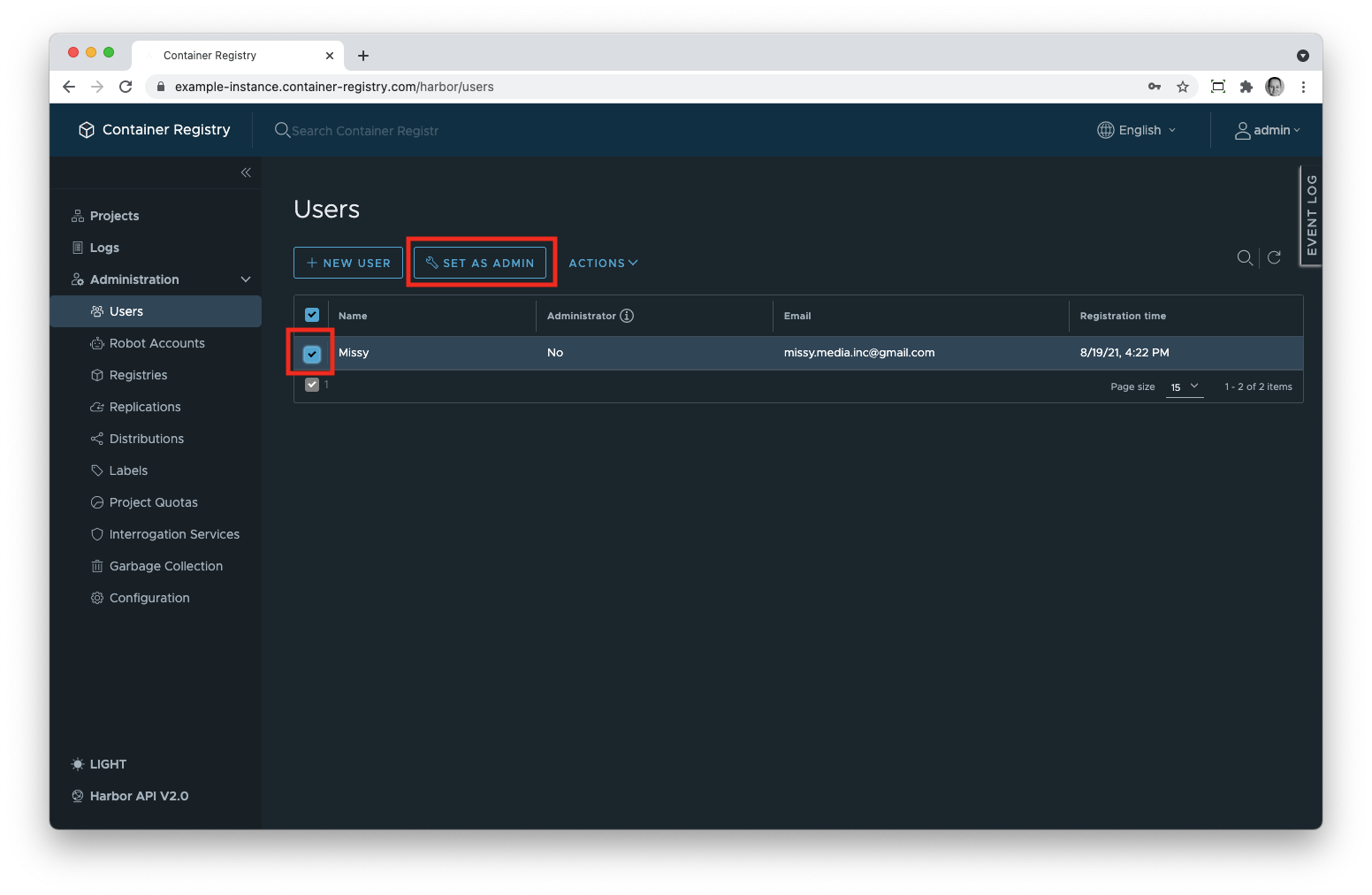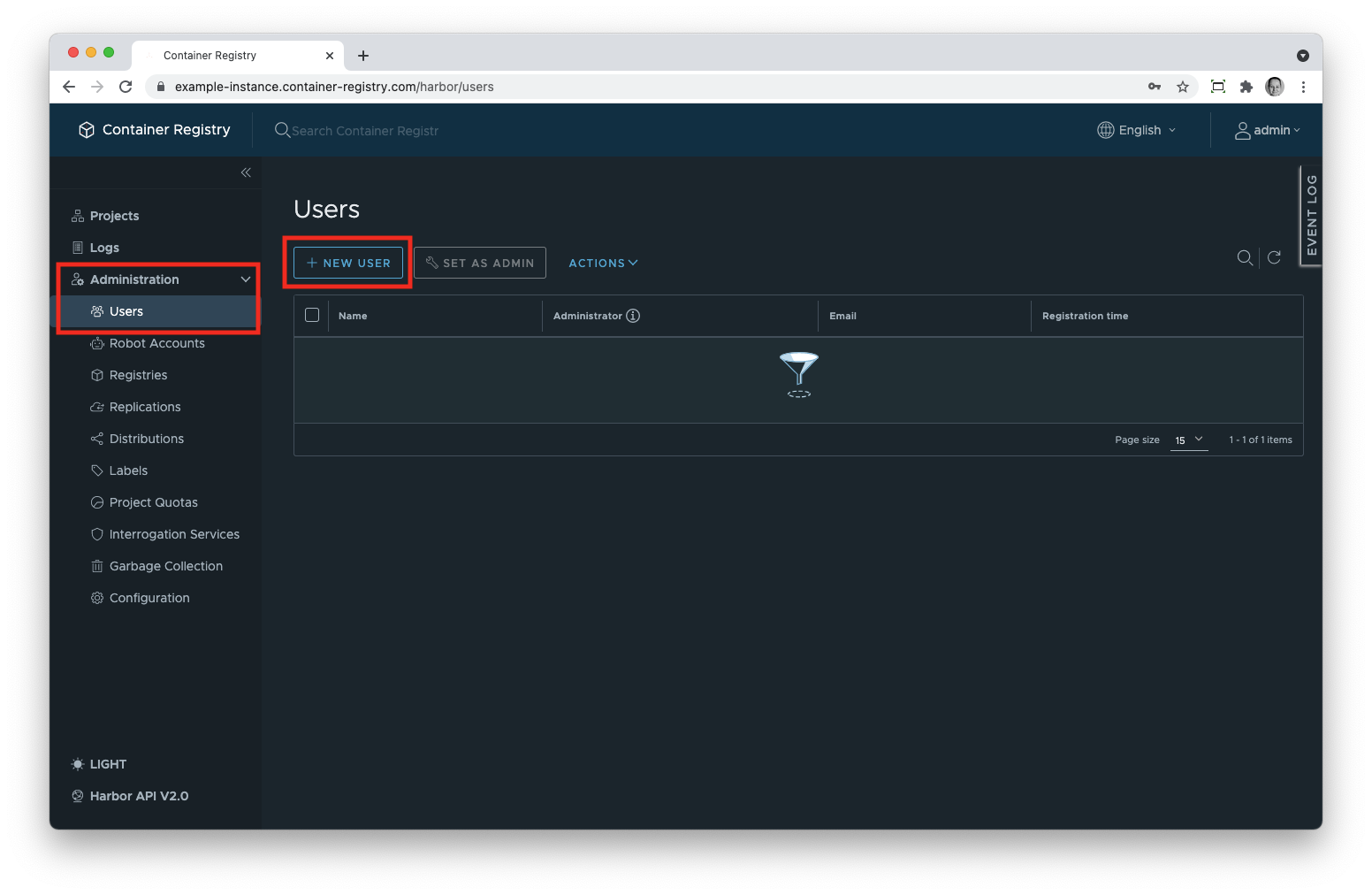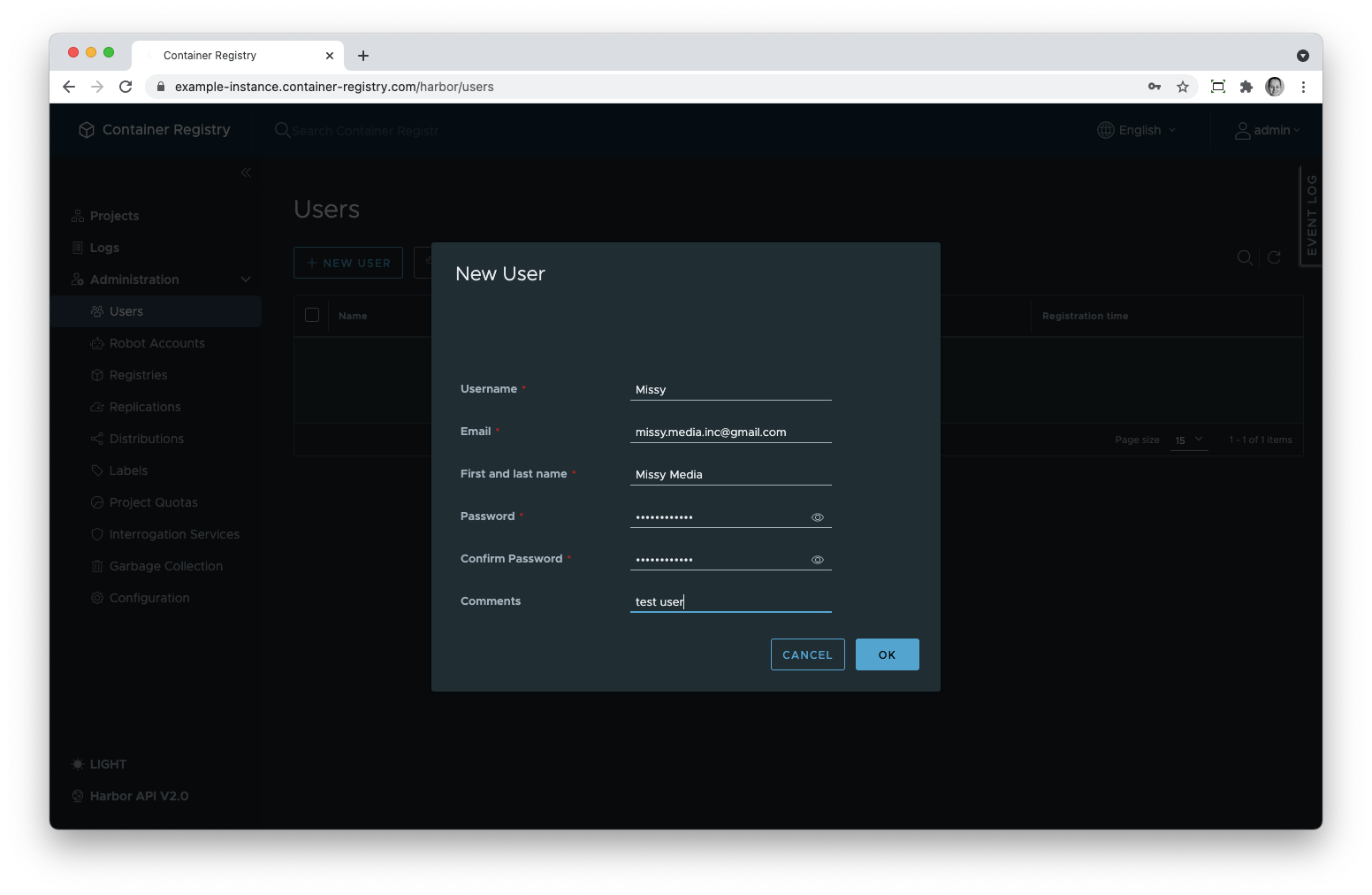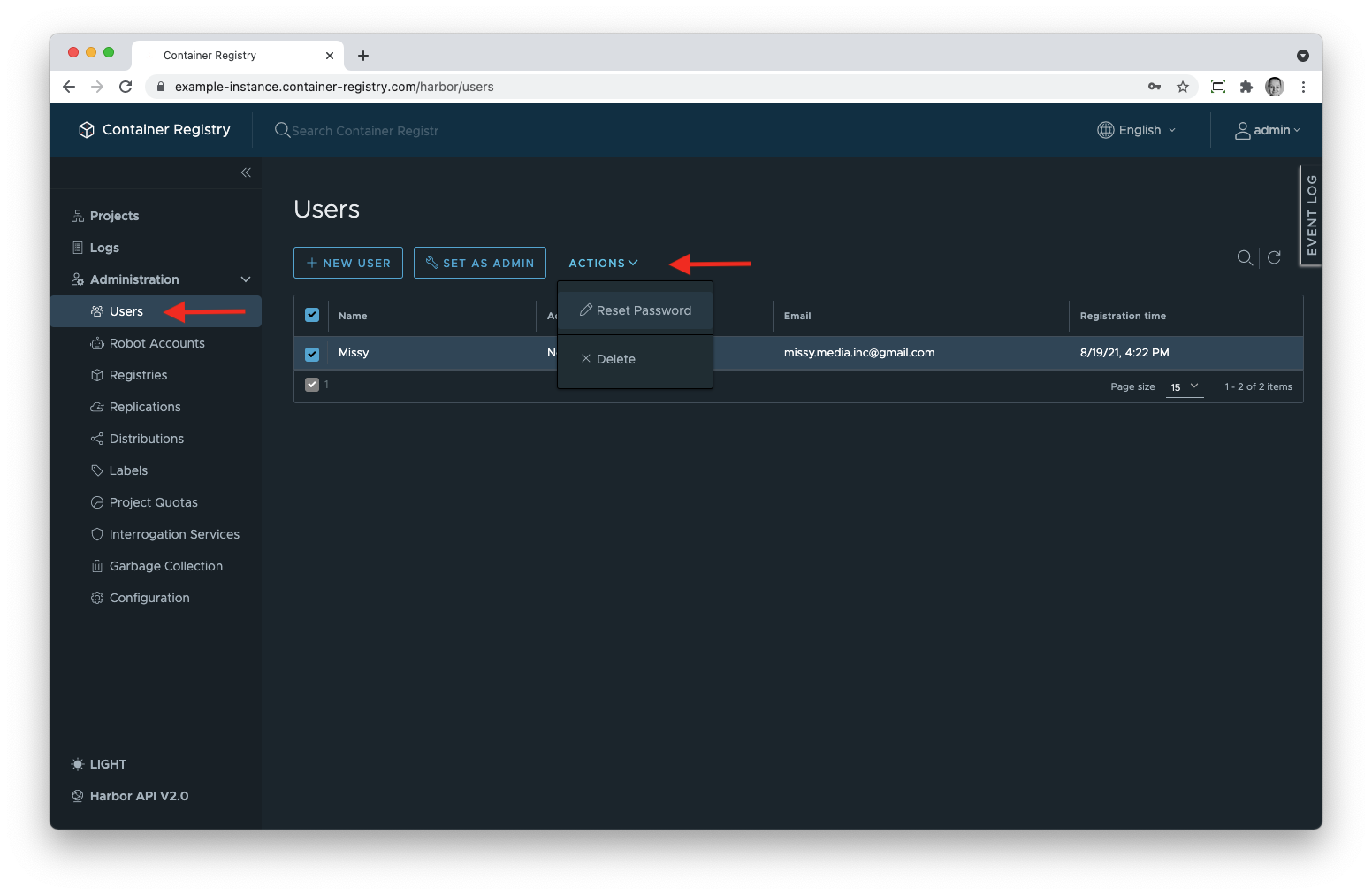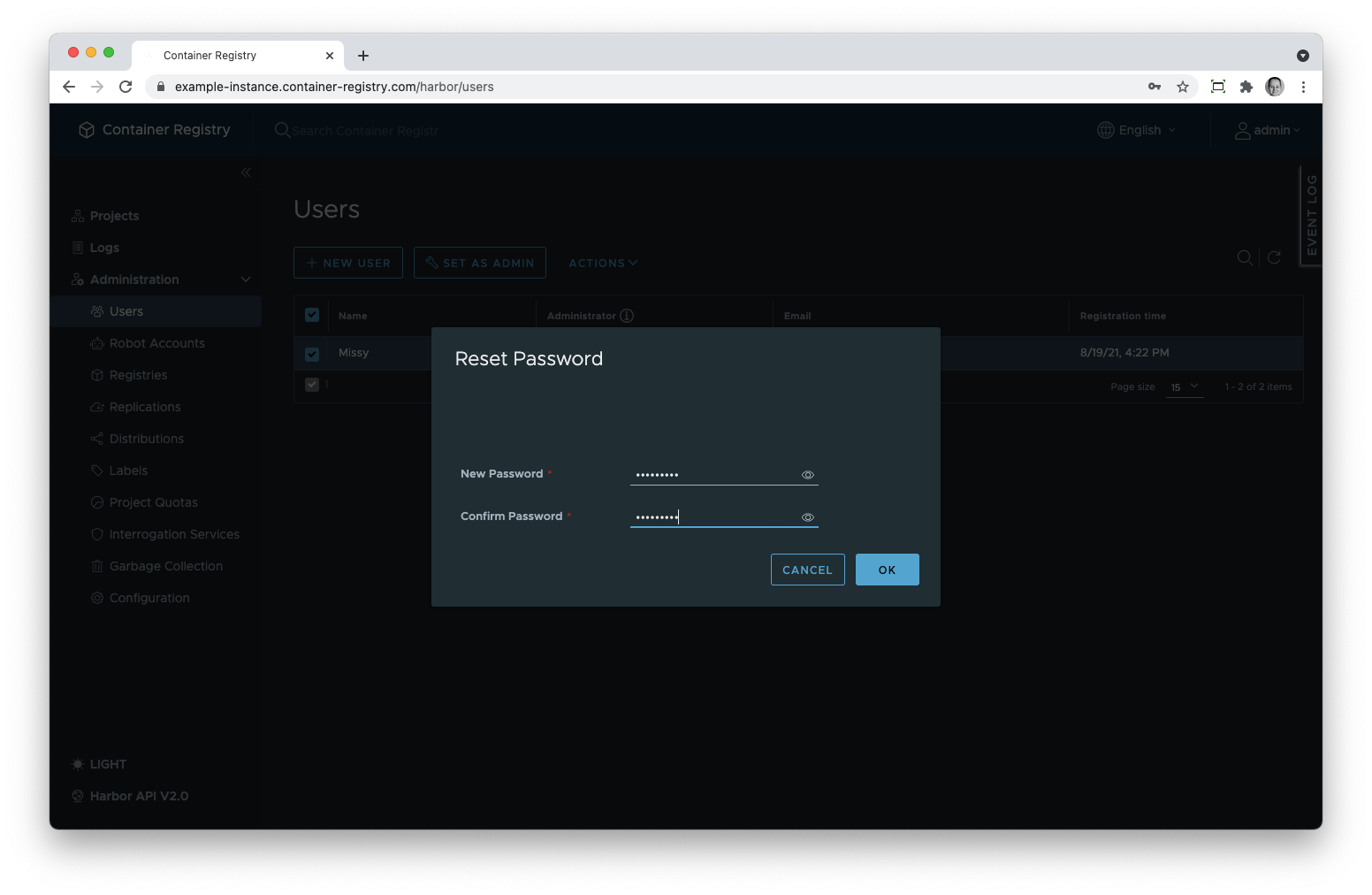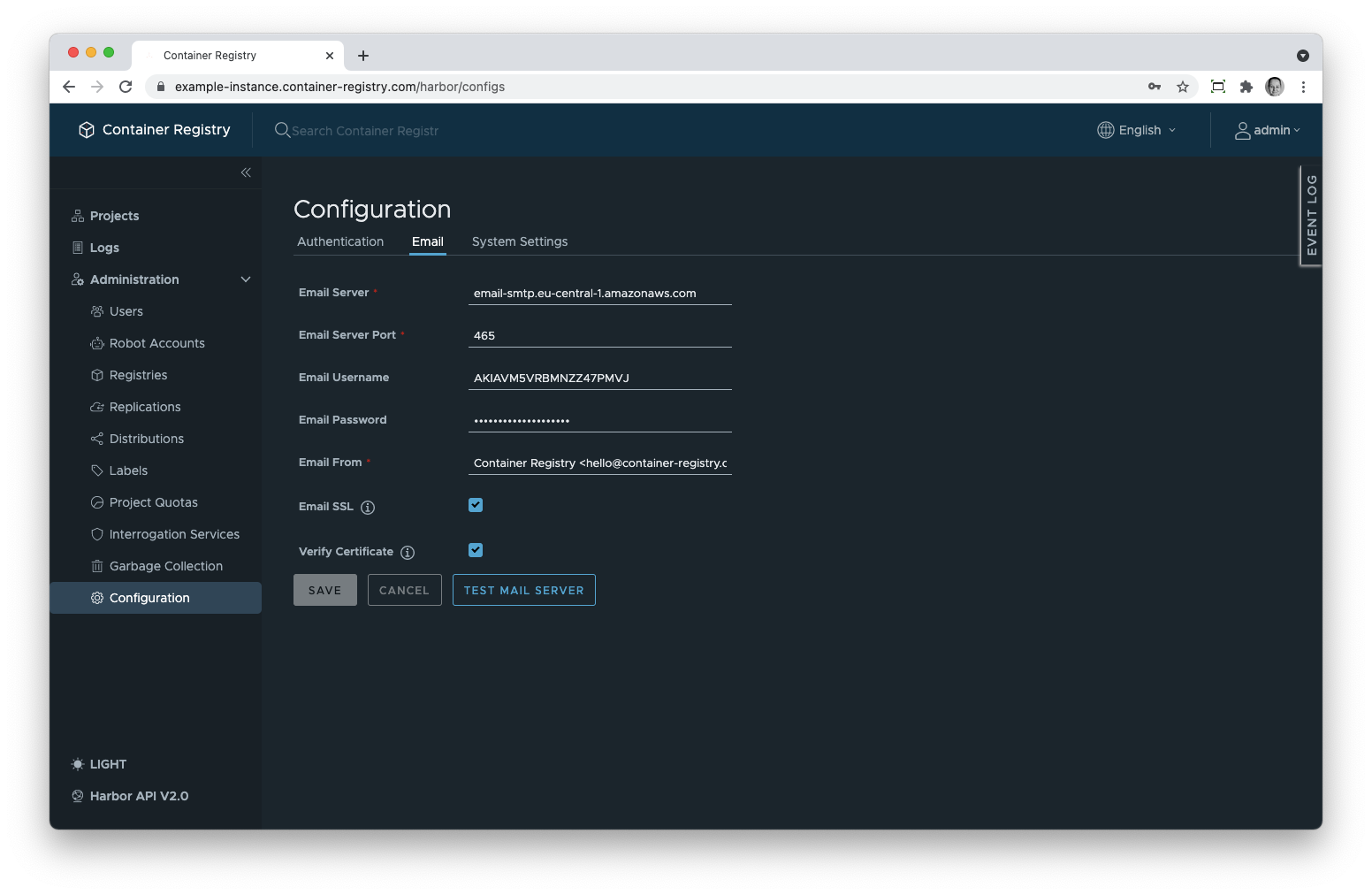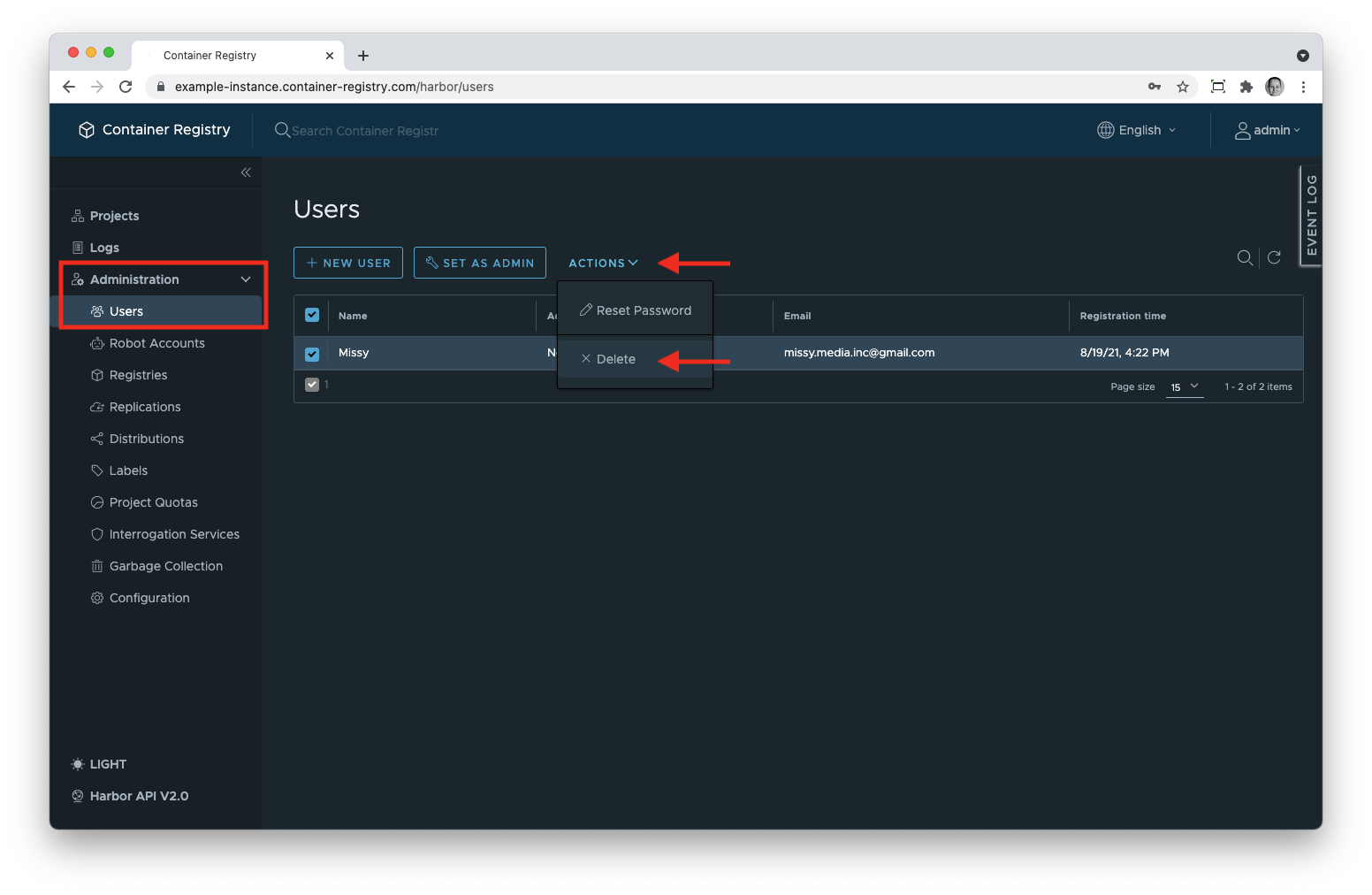User Management
Add Another System Admin
You can make another user a system admin:
- In the navigation pane, expand the Administration section;
- Select Users;
- Select a user name from the list;
- Click SET AS ADMIN.
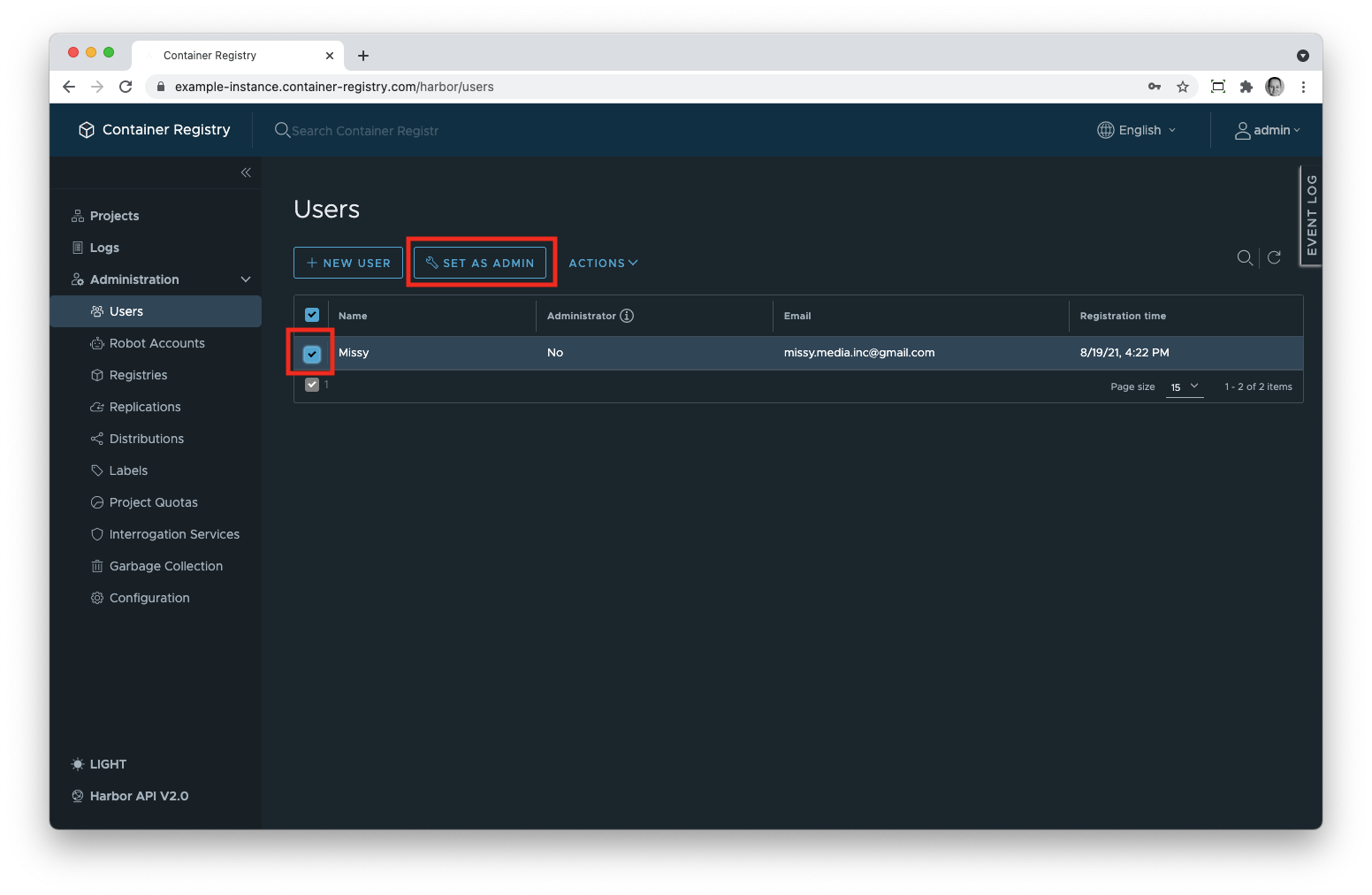
The new admin will have the same rights as the existing ones.
Revoke System Admin Access
To revoke admin access rights, repeat the steps from the previous section. Instead of Set as Admin, you will see REVOKE ADMIN after selecting user names. Click this button.
User Management in the Database Mode
Prerequisites
User management is only possible in the GUI if you have set the authentication mode to database as explained here.
Add New Users
- In the navigation pane, expand the Administration section and select Users;
- Then, click New User;
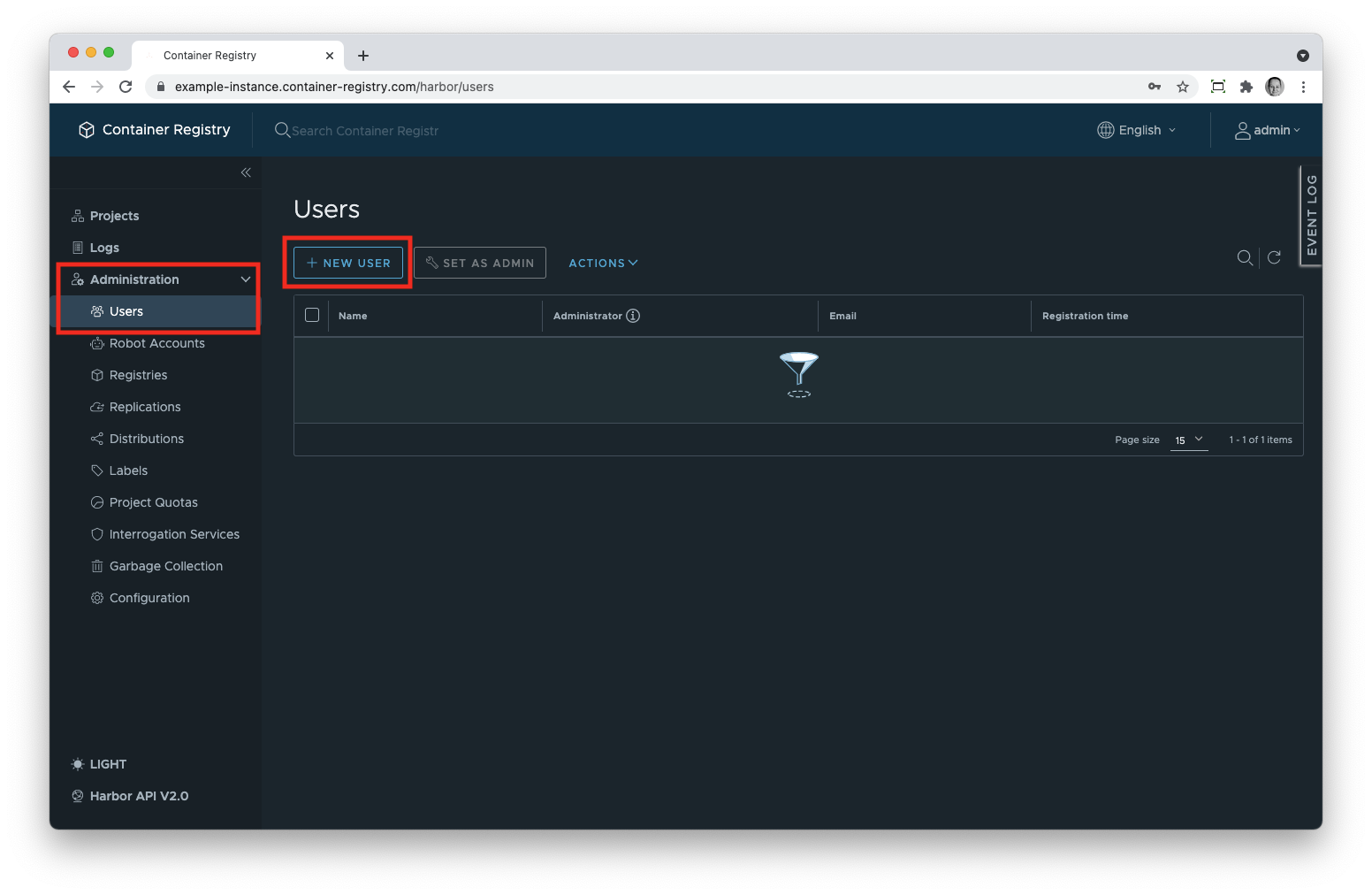
- Fill in the form; do not forget to note the password;
- Hit Save;
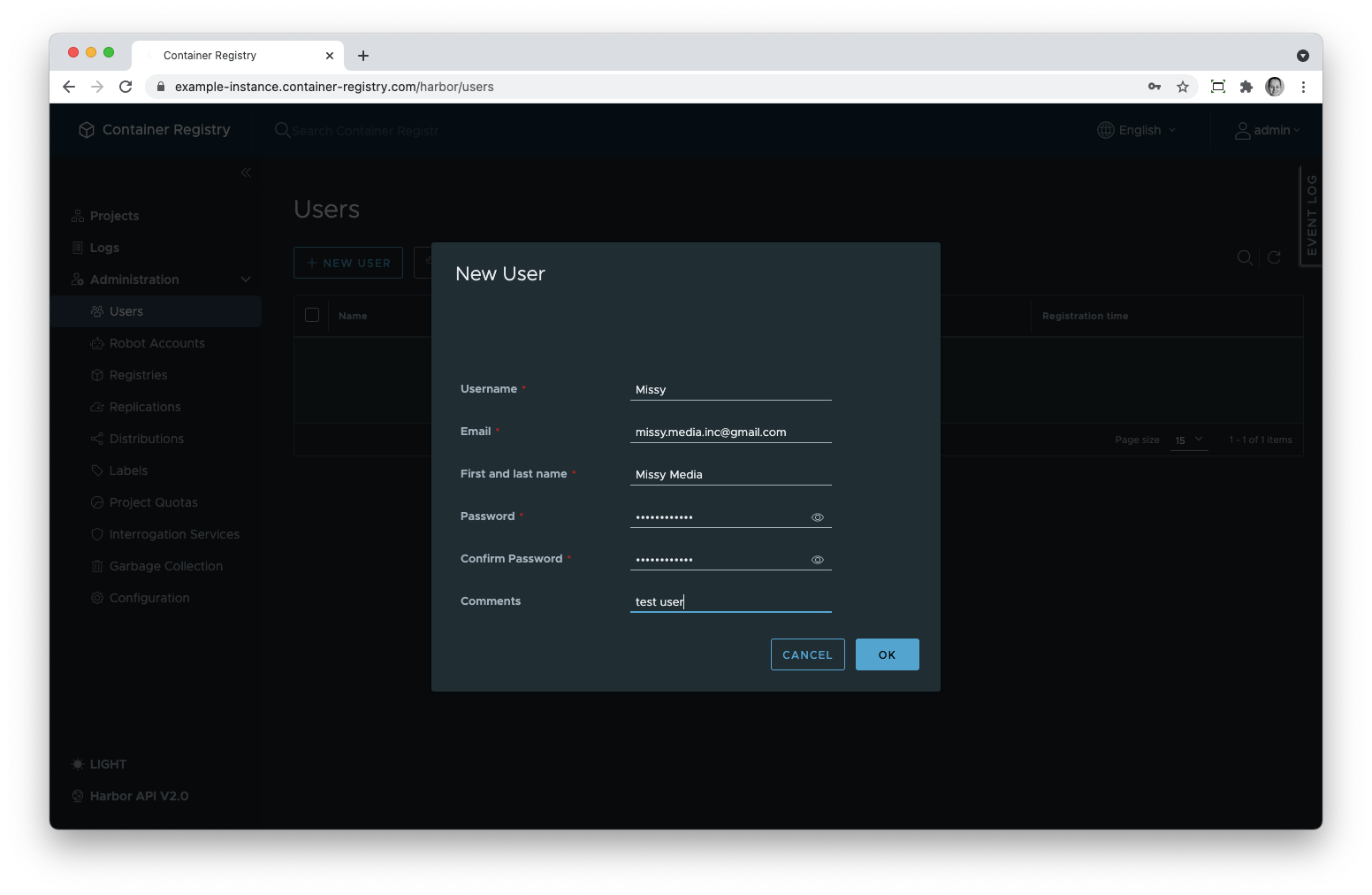
- Communicate the credentials to the new user; we recommend using OneTimeSecret.
Validation Rules for User Names and Passwords
- Each user name must be unique within the instance.
- The minimal length for the password is 8 characters. It must include:
- 1 lowercase letter;
- 1 uppercase letter;
- 1 number.
Changing and Resetting User Passwords
As an admin, you can change the user password.
- In the Users tab, tick the checkbox next to the user;
- Click Actions and then Reset password;
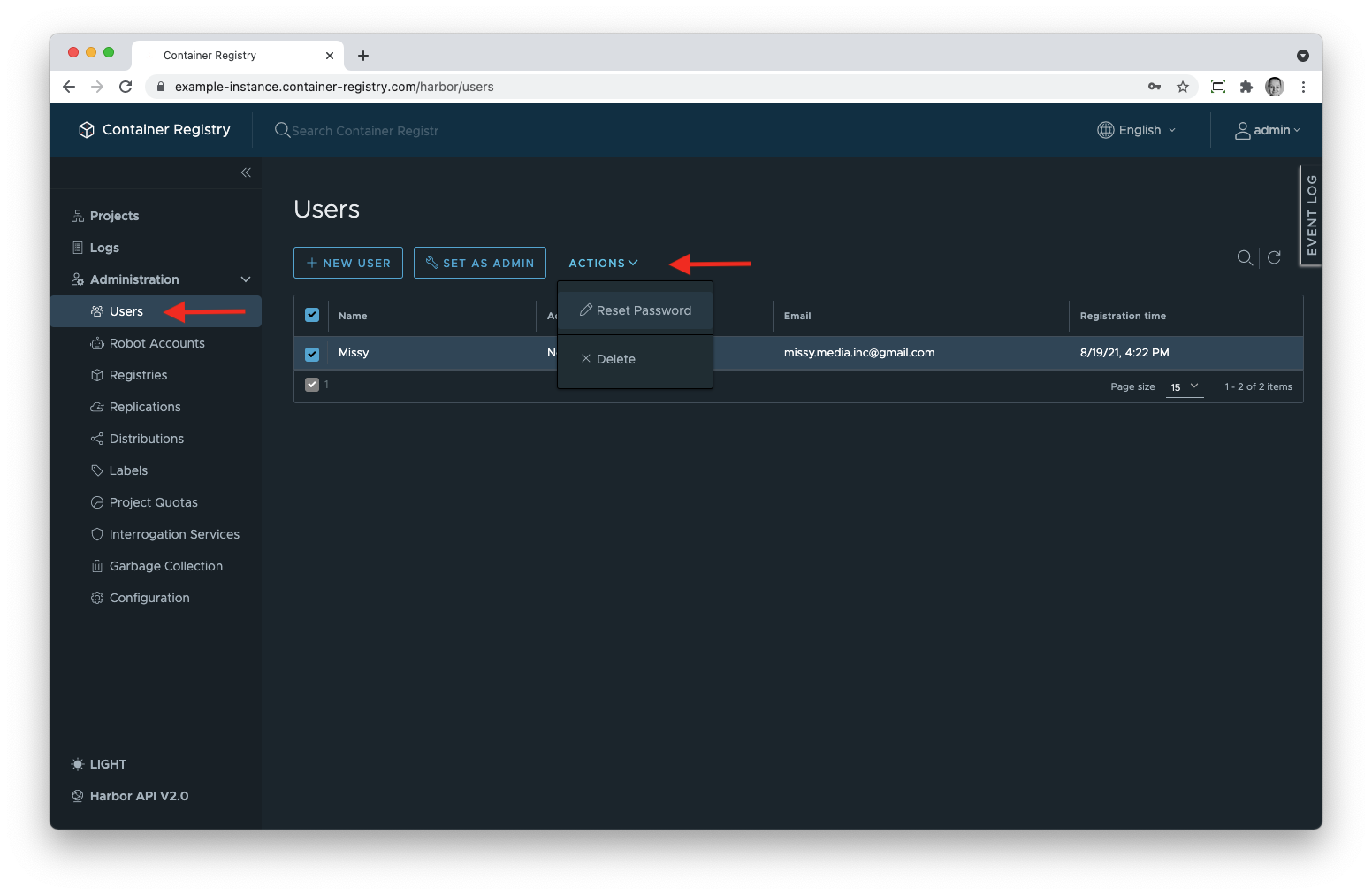
- In the dialogue window, type in the new password and communicate it to the user. We recommend one-time notes from OneTimeSecret.
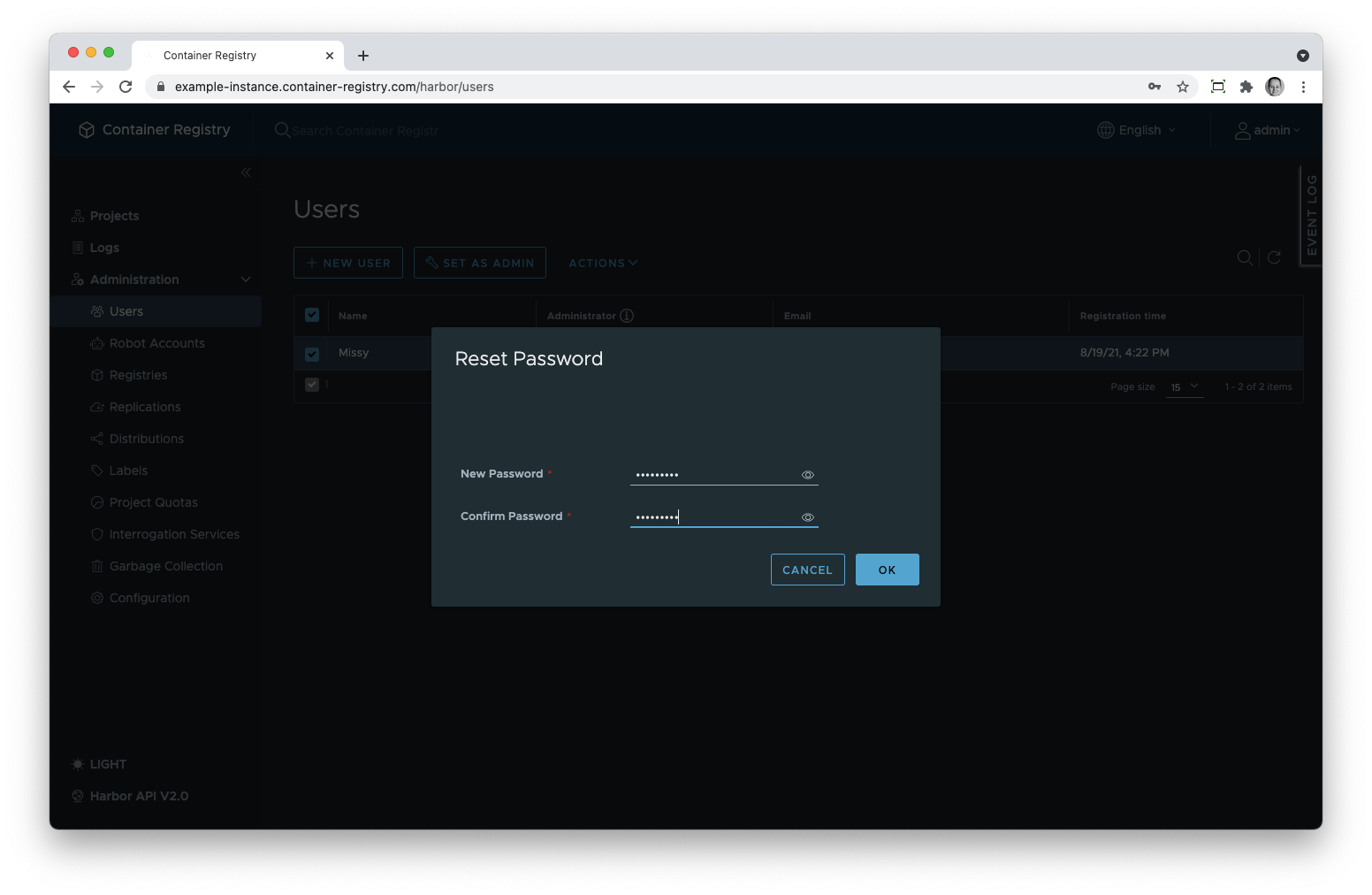
Allow Users to Reset Their Passwords
Instead of resetting user passwords manually, you can configure an email server to let users reset their passwords by themselves.
They will use the Forgot password link below the sign-in form and receive a link to their email box.
Steps to Configure Email Server
Indeed, you need to set up such a server internally or using an external provider.
- In the navigation pane, expand the Administration section;
- Go to the Configuration section;
- Click on the Email tab;
- Fill in the following fileds :
- Select if you want to use an SSL and/or a trusted certificate.
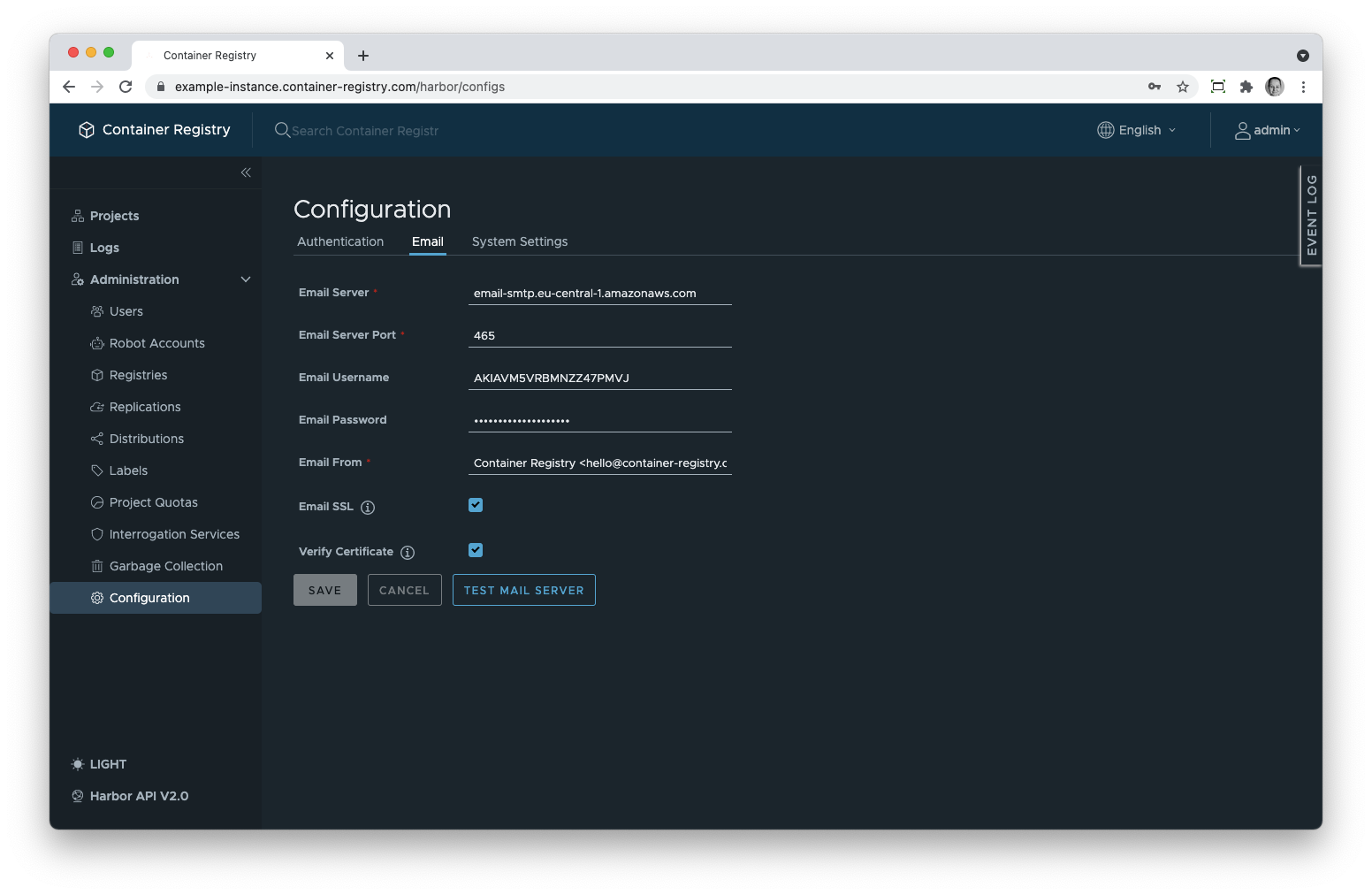
- Test the server connection;
- Hit Save if everything works fine.
Delete Users
- In the navigation pane, expand the Administration section;
- Select the Users tab;
- Select the users you want to delete;
- Click Actions;
- Select Delete.