You can find pre-installed vulnerability scanners under Administration -> Interrogation Services -> Scanners.
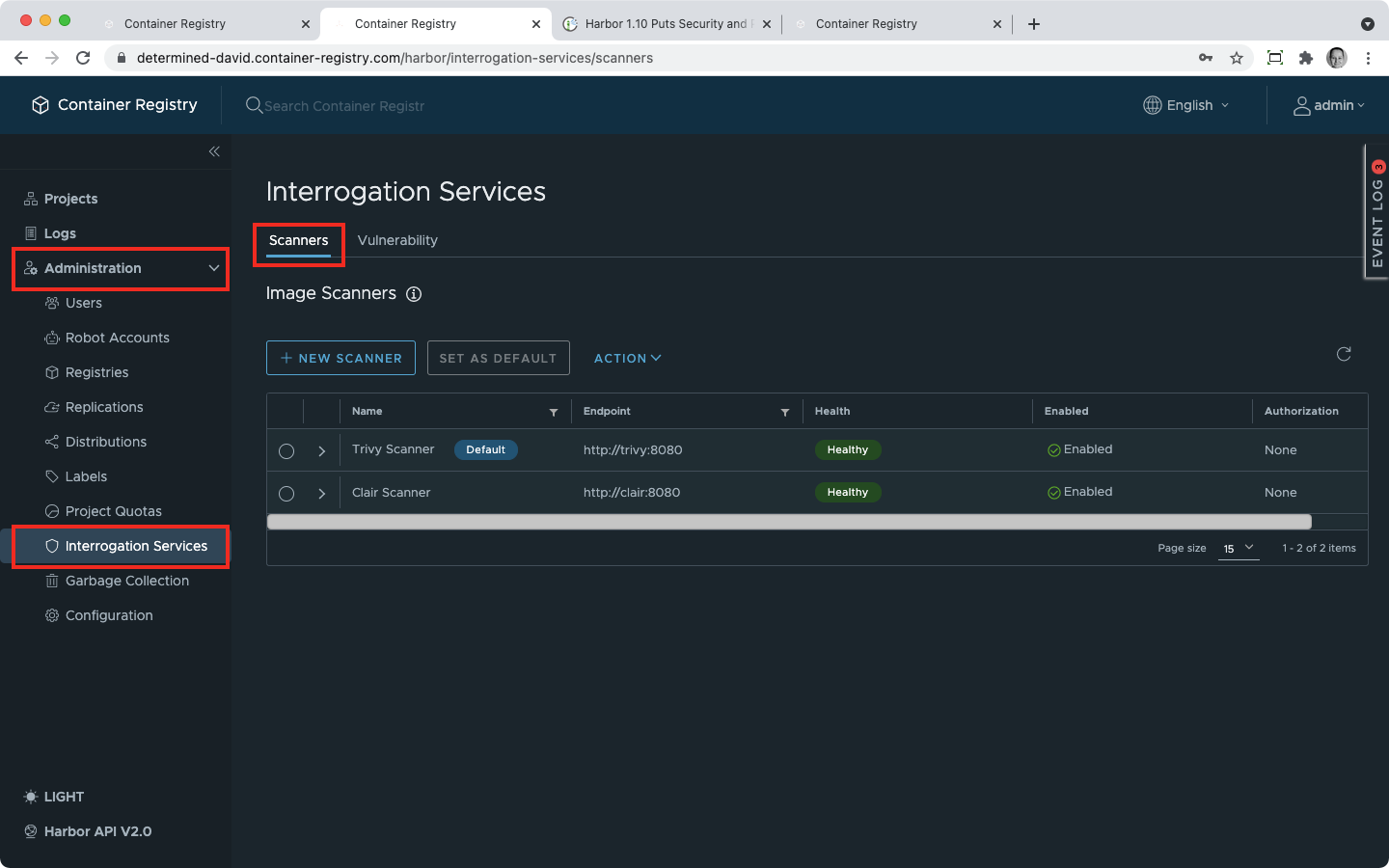 If you click on an arrow next to a scanner, you’ll see the most important details about it.
If you click on an arrow next to a scanner, you’ll see the most important details about it.
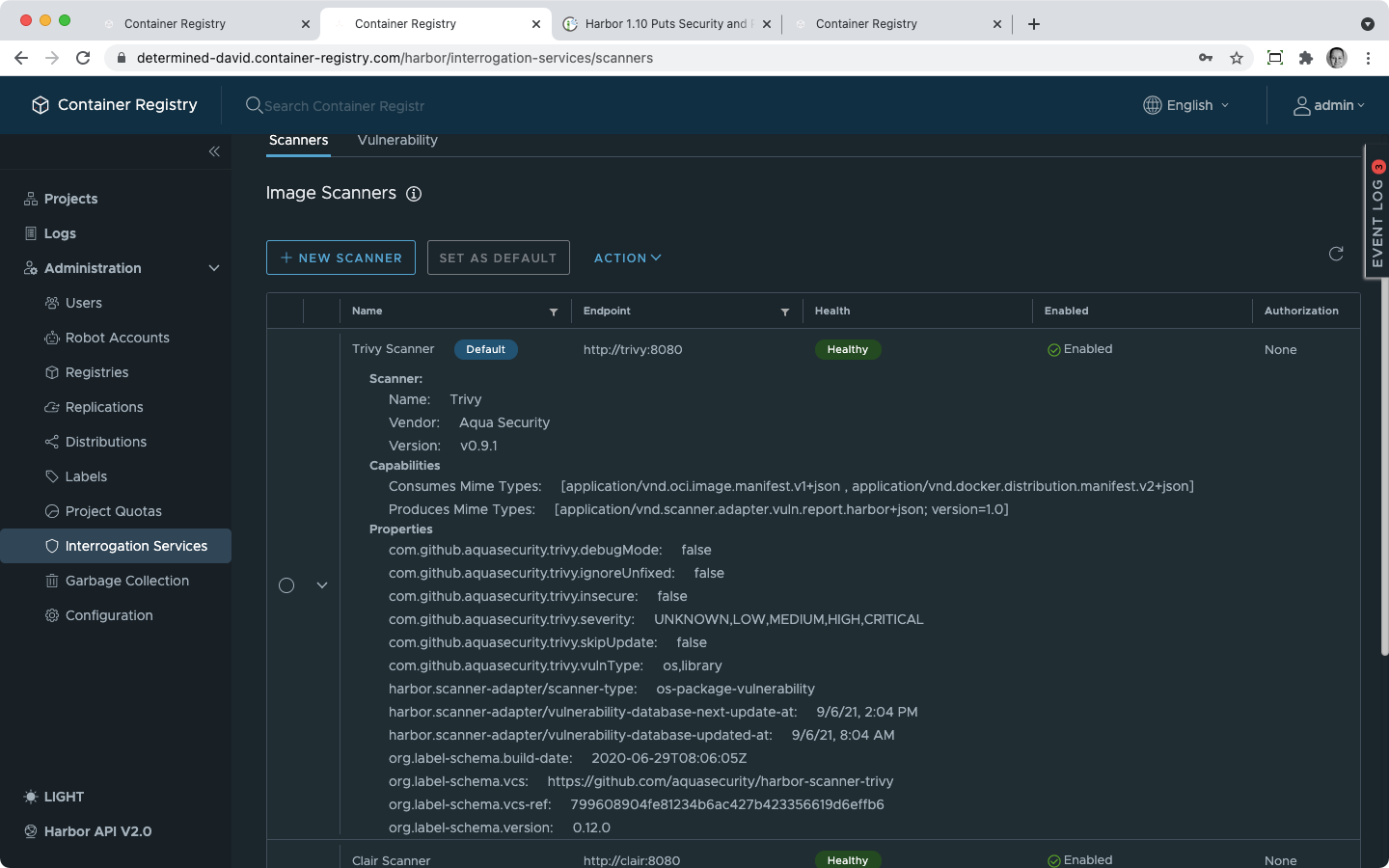 If you select a scanner using the small circle next to its name, you can perform the following actions with it
If you select a scanner using the small circle next to its name, you can perform the following actions with it
Use the Set as Default button to set a new default scanner for your instance:
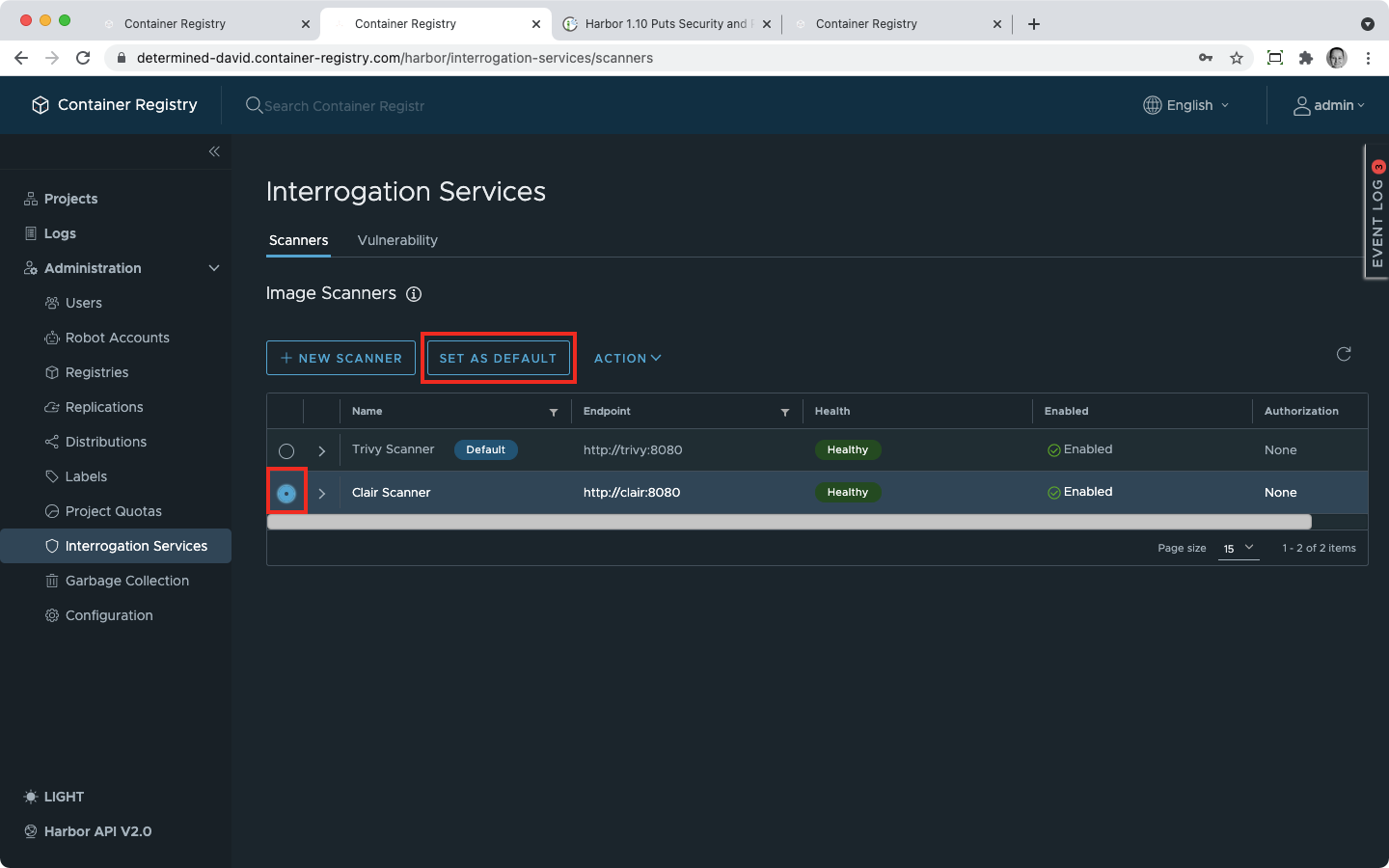
Click on the Action button and then select Edit:
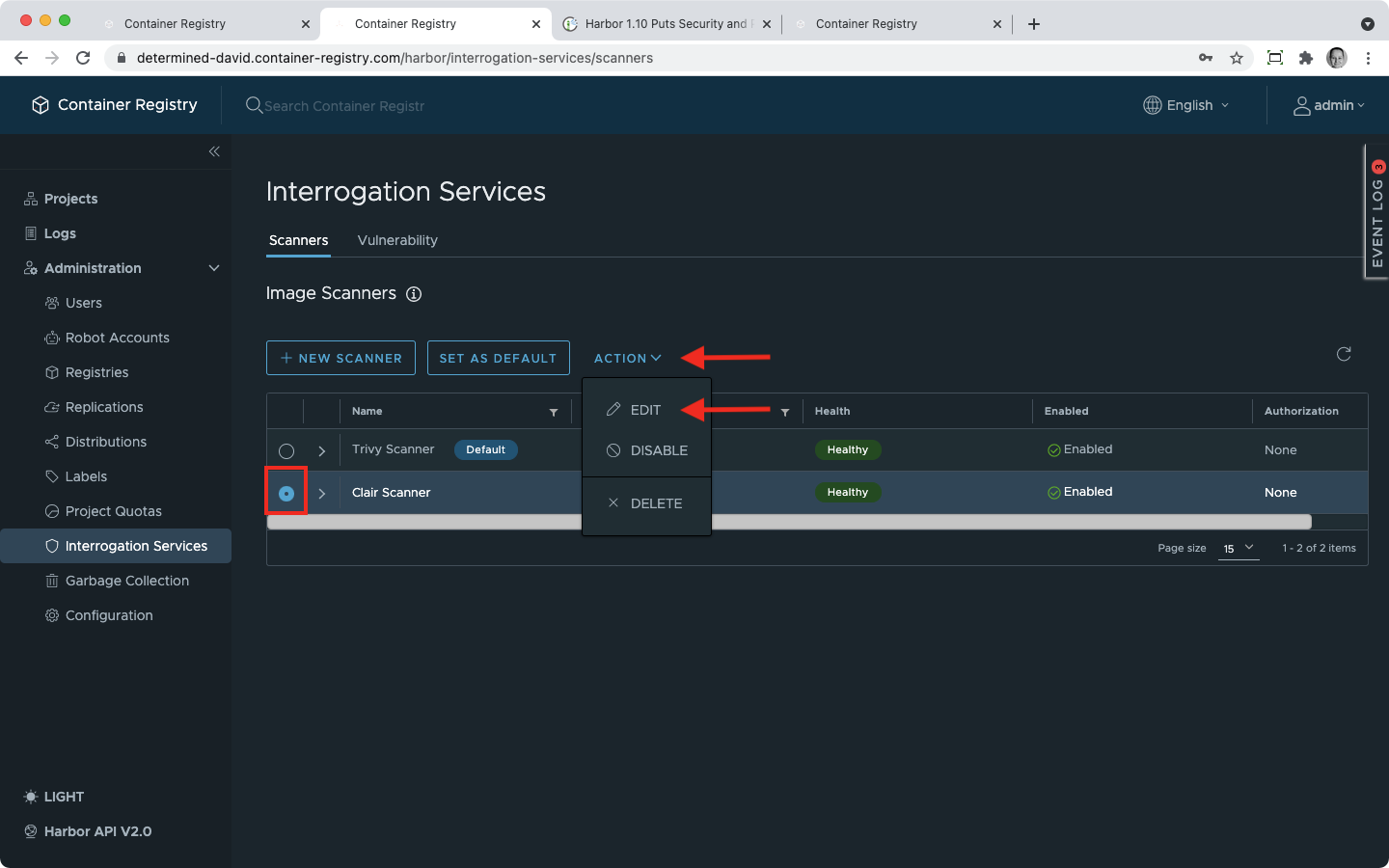 That will open a dialogue window where you can change:
That will open a dialogue window where you can change:
as described here.
When you disable a scanner, project admins won’t be able to add it to their projects or use it as a scanner if it has been already added before disabling.
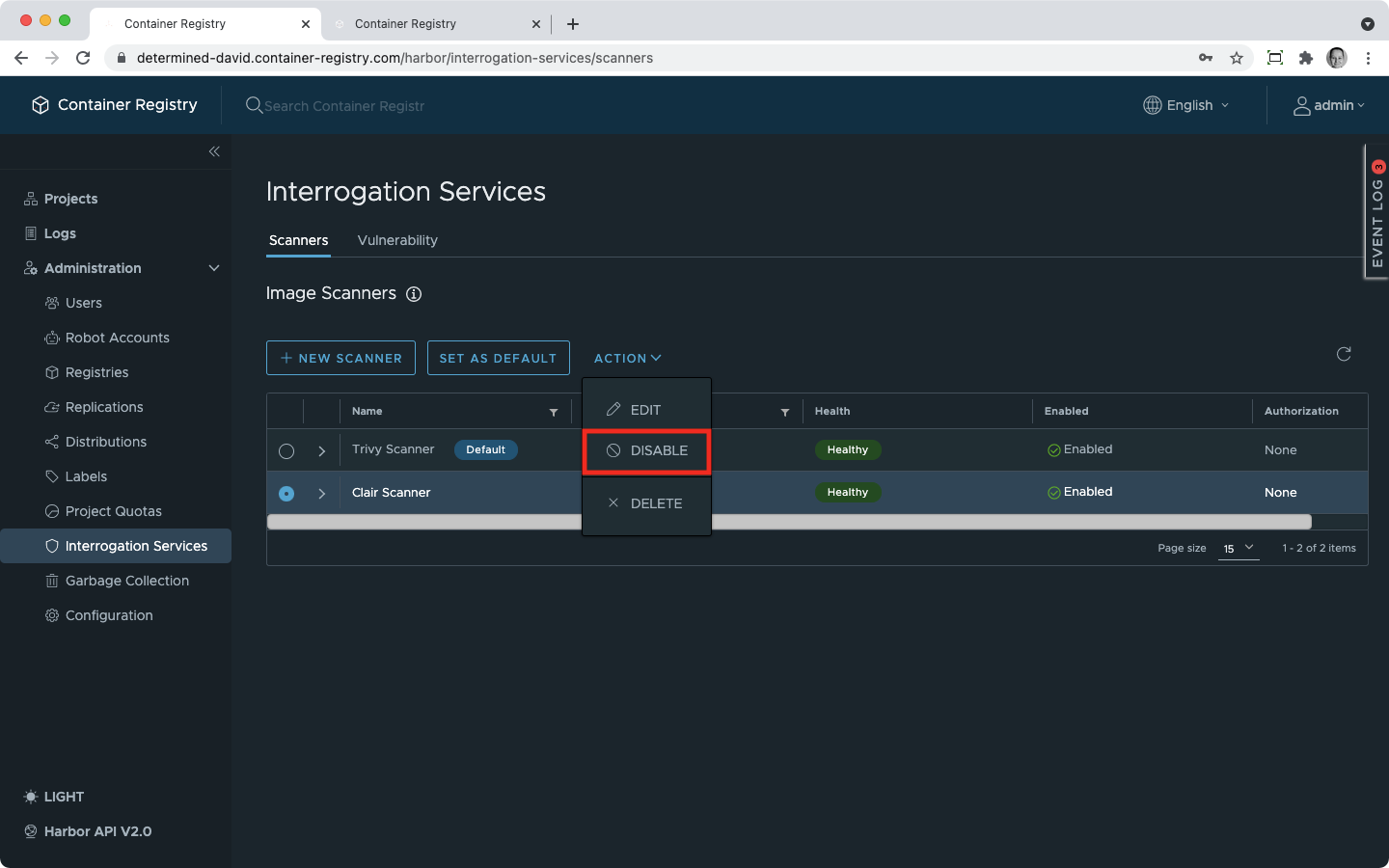 To allow using the scanner again, enable it.
To allow using the scanner again, enable it.
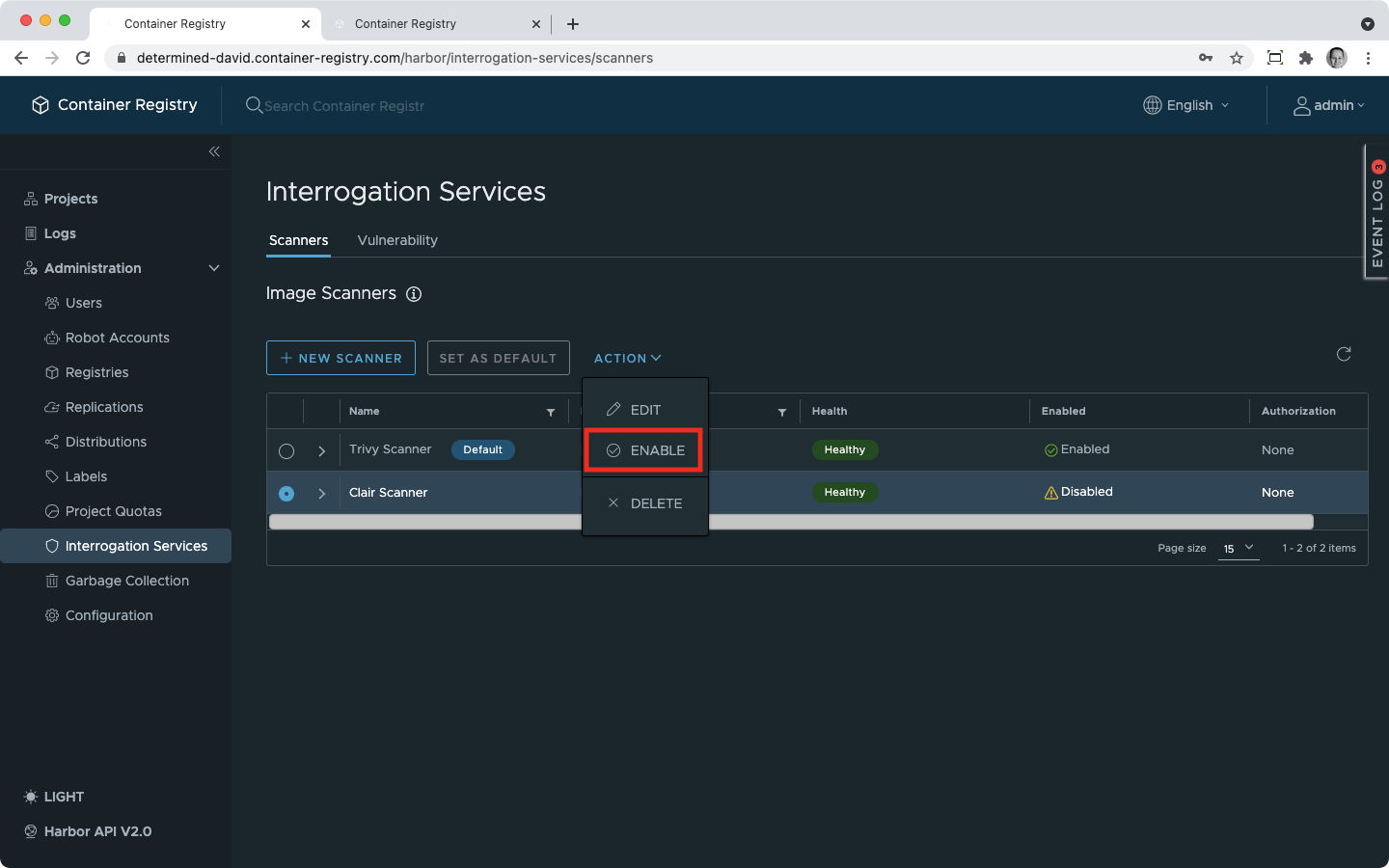
You can delete a system scanner using the Action button.