The database user authnetication mode is applied by default. With this mode, all user management happens in the Container Registry GUI and the data is stored in the local database.
When selecting this authentication mode, keep in mind that once you added any users (except for yourself) to the instance using the database mode, the instance will be locked from switching to any other mode.
Nonetheless, this mode has a few advantages. As a system admin, you can reset or change user passwords and enable self-registration to facilitate the onboarding process of a new users.
You can allow users to sign up for an account in your instance by activating the self-registration feature:

In this case, when users access the URL of your instance, they see the Sign up for an account link. If they click on the link, they will be shown a registration form where they can create their user name.
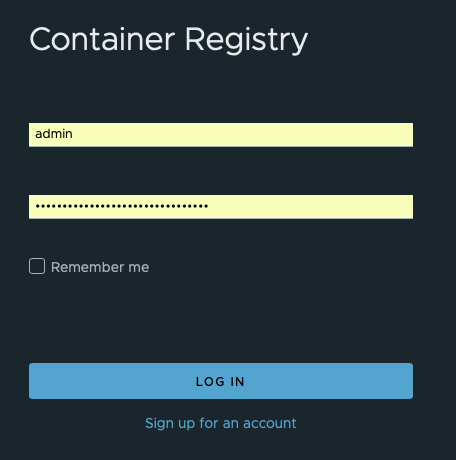
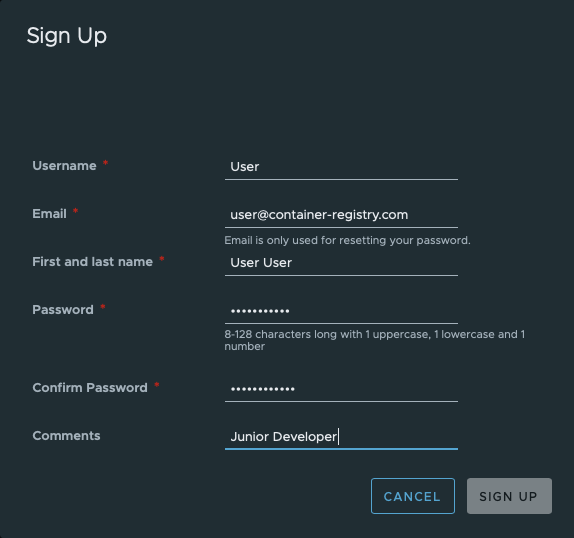
Once a new user filled in and submitted the signup form, this user is added to the instance automatically and appears immediately in the list of users under Administration -> Users.